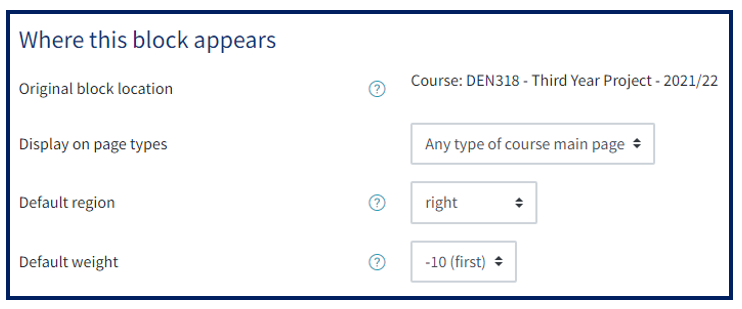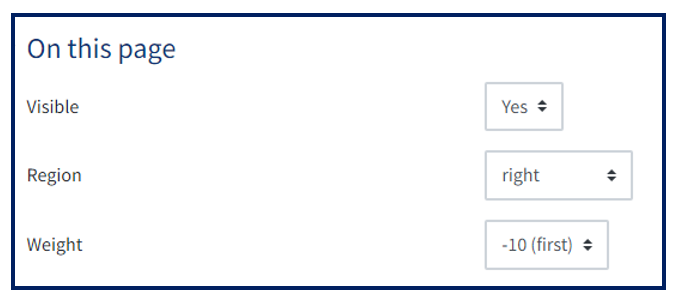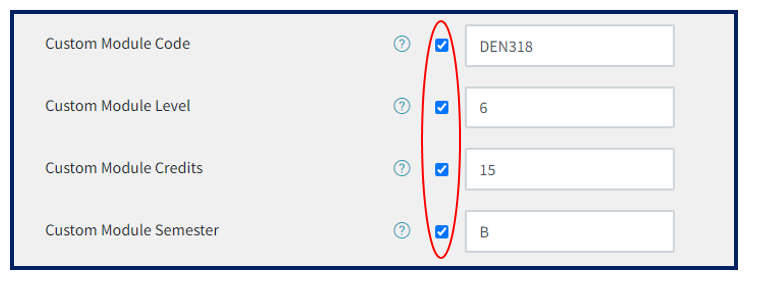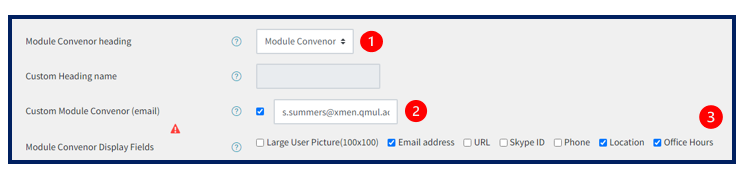Course creation and Settings: Displaying important information with the module info block
The Module Info block should appear at the top right of a QMplus area. It contains core information for students about the module, who is teaching it and how they can be contacted, where the module is taught and other useful information. Some of the information is automatically populated from the student record system.
Even if your area is not linked to a module on the student record system, the module info block is still a good place to provide core information about the area, for instance contact details. It is very customisable.
This guide covers:
- Adding the block
- Core module information
- Staff information
- Timetable and teaching session information
- Links to important documentation such as module handbooks
- A free text area for any other important information
- Providing a quick way to look up staff details in the staff directory
- Making sure the block displays in the correct part of your module area
Adding the block
Most module areas in QMplus will already have a module info block. This may have come from a departmental template or it may have been added by a previous module organiser. If you cannot see a module info block in your module area, you will need to add one.
- From the module page click on the pencil icon that appear on the top right of the page to turn editing on.
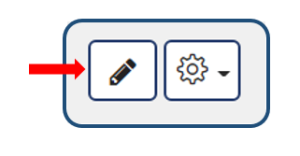
- From the navigation drawer on the left hand side, click on the plus icon that appear at the bottom of the list to reveal the Add a Block Menu and select Module Info. Wait a few moments for the block to be added. You will automatically be returned to the module page.
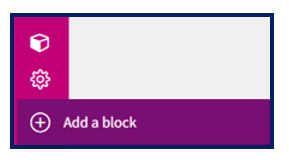
- The newly added Module Info block will be added to the right side of the page and will appear with 3 collapsed titles. Clicking on each of the titles will reveal the content.
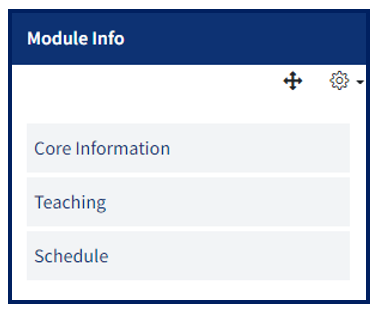
Core information
The core module information appears at the top of the block and consists of 4 fields.
- Code – this is the module code
- Level
- Credit value
- Semester – this is the semester that the module starts in
For standard modules, this information is populated automatically from information on the student record system.
The core information should look like this:
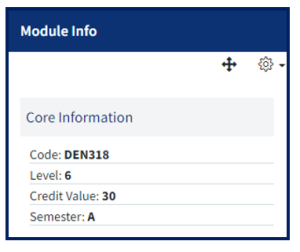
If you would like to amend the information or add, for example, an additional module code then you can override the displayed information in the settings.
Modifying the core information
- From the Module Info block, click on the gear icon to reveal the menu and select Configure Module information block.
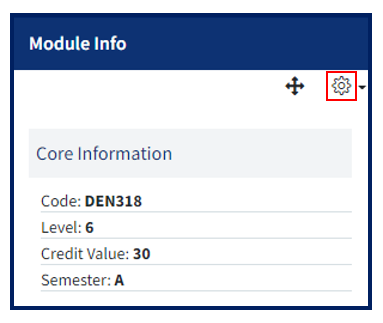
- To modify a setting make sure the enable checkbox is ticked then write the desired information into the textbox. For example:
3. Click Save changes from the bottom of the page.
Staff information
You can configure the block to display the details of important staff members. By default, this part of the block is called Teaching but you can rename it, or hide the section from the block completely.
If your module area is linked to the student record system, the module convenor should automatically be displayed.
- Select the name for the main contact from the drop-down menu. Select custom if the title you wish to use is not in the list and type the heading you want to use.
- If your main contact is being picked up correctly from the student record system, you will not need to use this field. If you want to override what is being displayed or your area is not linked to a module on the student record system, enter the email of the main contact here. This must be the email that they are registered on QMplus with. N.B. Changing settings here has no effect on data on the student record system. If the wrong module convenor is being displayed, information is incorrect on SITS and should be updated there.
- By default a small image of the user and their name is displayed in the block. You can then select the additional information you would like to display by checking the appropriate boxes. This information is taken from the user’s QMplus profile.
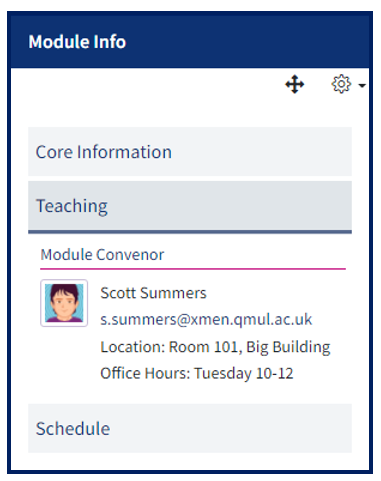
Adding other staff
You may have other important staff associated with the module, such as teaching assistants or administrators. You can add their contact details to the module information block. Note that in order to add them in this way, they must already be enrolled on the module area.
- Type in a heading within the Additional teachers heading field. For example, Teaching Staff.
- From the User drop down list select the person you want to add. The drop down list displays all the teachers and course administrators enrolled within the course.
- Select the fields you would like to display for this person
- To add another user, click on Add 1 Additional User

The additional user details will appear below the module convenor details.
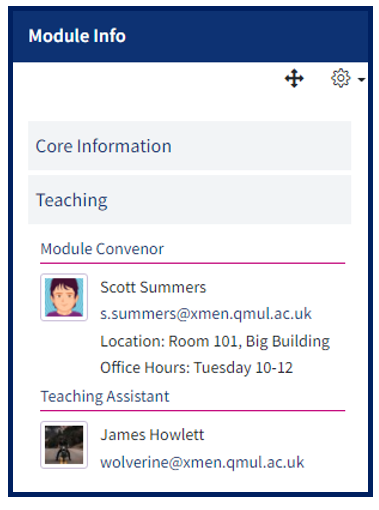
Teaching schedule information
In this section you can provide information about teaching sessions. If your module teaching is scheduled on the central timetabling system, you can choose to display links to those timetables. If you have extra sessions that aren’t centrally timetabled, or your module isn’t centrally timetabled at all you can enter information about teaching sessions in this section.
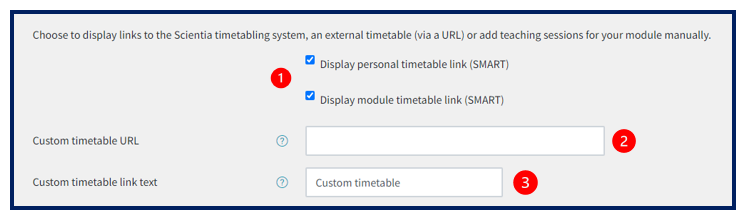
- Select whether you would like to display links for the module timetable and to a students’ personal timetable.
- If you have a custom timetable that is available via a weblink, you can add the URL.
- You can add the text you wish to display for the custom timetable.
If you wish to add some additional teaching sessions:
- Enter the name for the subheading e.g. Seminar
- Insert the day, time and location in the appropriate fields
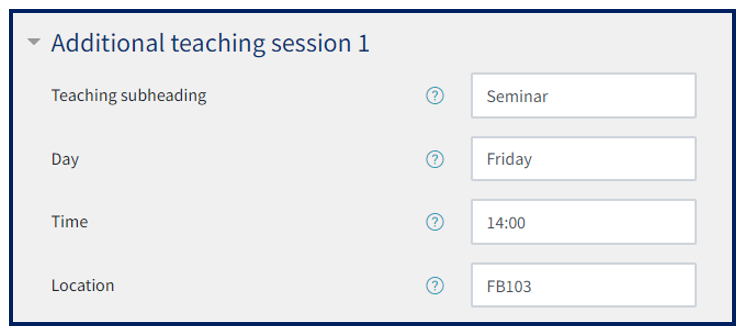
This is what it looks like after the changes:
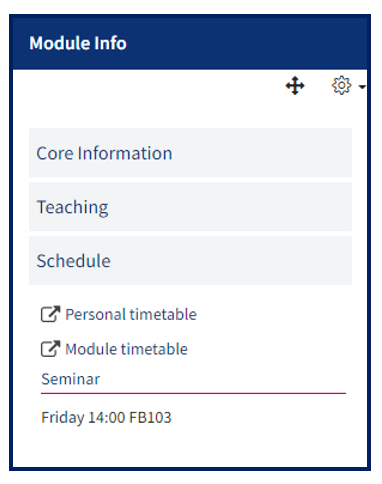
Important course documents
These might include such things as handbooks, welcome packs, assignment cover sheets etc.
To add documents to the block:
- Drag and drop a file into the section under box. You can also add files manually by click on the ‘Add’ icon from the top left corner.
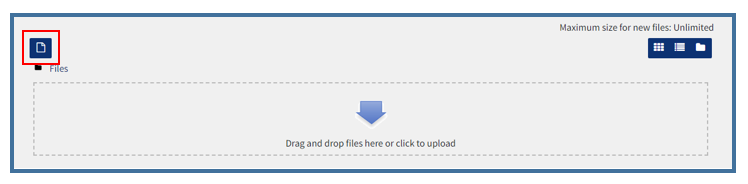
- To delete the file, click on the file image to open a new page where the Delete option will be available.
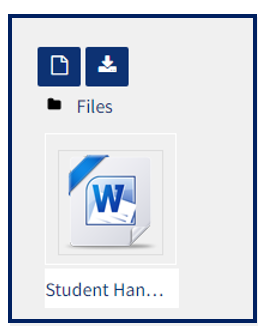
- You can also rename the document from the same page and select ‘Update‘ to save the changes.
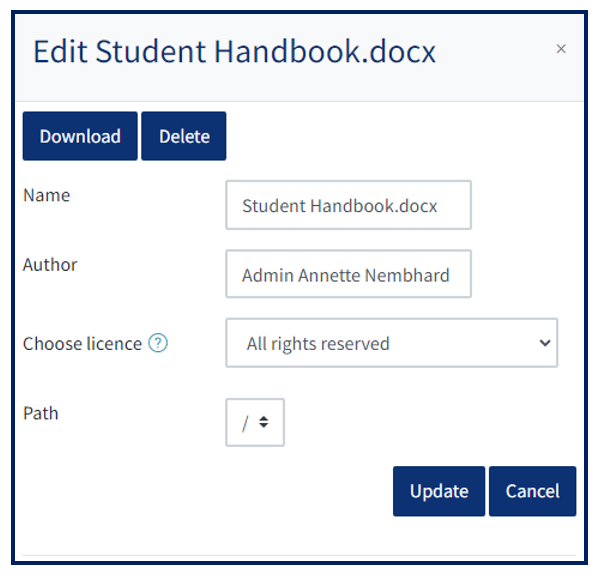
Your block should look something like this.

Additional content
This section provides a free text area to put any information you like. As the module information block is small we recommend you keep information in this section to a minimum.
To add information simply check the Additional Content checkbox and enter the content using the text editor.
Staff directory lookup
If you enable this section, a simple form will appear at the bottom of the block allowing users to look up staff details in the university staff directory.
Putting your block in the right place
Your block should appear at the top of your QMplus area. Ensure this is set to -10.