Submit an assignment on a student’s behalf
It is possible for staff to submit an assignment on a student’s behalf. This can be necessary if the student has been unable to submit online for some reason.
First navigate to the assignment you wish to submit to, you do not need to have editing turned on. Click on the assignment.
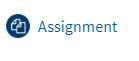
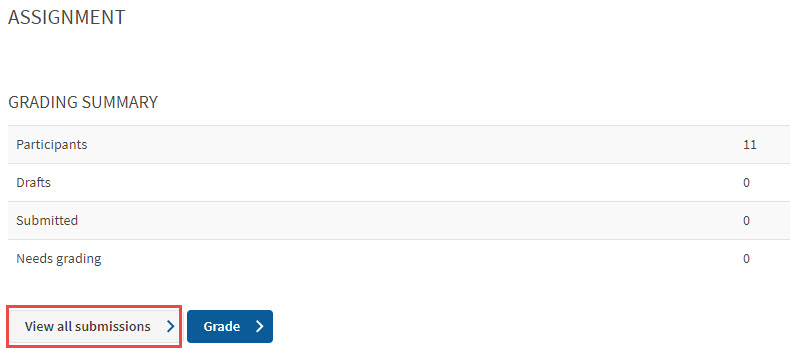
Now click on the View all submissions button. This will take you to the grading table for the assignment.
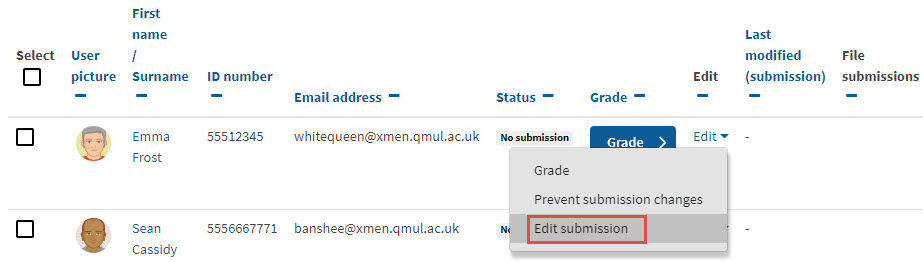
In the Edit column, click on the Edit drop down menu and then select Edit submission.
Follow the instructions and upload the required file(s). Click the Save Changes button. You will be returned to the assignment overview page.
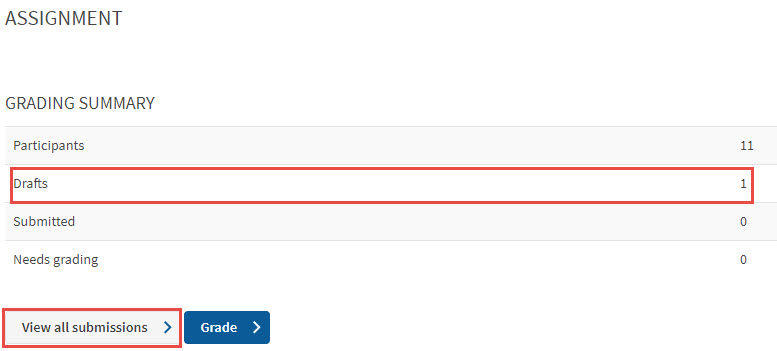
If you have the Require students click submit button setting enabled for your assignment, you will have to go through an extra stage to finally submit the file. In the screenshot above, you will see that the assignment submission is sitting in draft status. Click on the View all submissions button again.
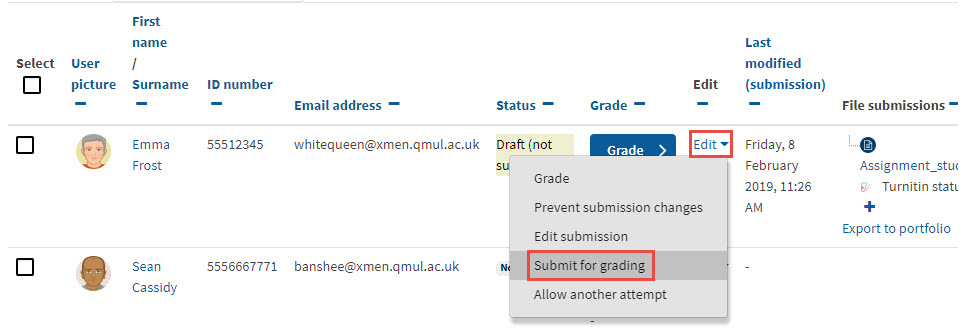
Find the relevant submission in the grading table, click on the Edit menu in the Edit column and select Submit for grading.
The submission will now have been completed.


