Enrolment/Access: I can see my course(s) but my students cannot.
If you can see the course area in QMplus, but your students can’t, there are several things to check.
This guide covers:
- Checking if the course area is hidden
- Checking course enrolment to see if (any) students are enrolled on the course area
- Checking which students are being enrolled onto the course area (this is especially important if there are more than one student enrolment rules – that is, students are being enrolled via different course codes, or programme codes)
- Checking if the student(s) enrolment has finished on MySIS (student record database)
- Raising a ticket with IT Helpdesk
Course Visibility
First check to see if the course area is visible to students. To do this, go to the gear menu (top right) and click on ‘Edit settings’.
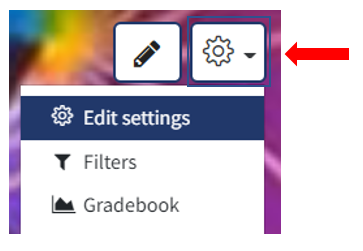
The course visibility should be set to ‘Show’.
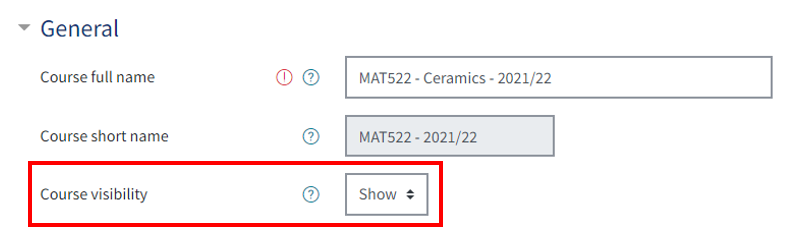
Course Enrolment
Check if there are any students being enrolled onto the course area (from an ‘external database’ – this will be students who are being automatically enrolled from mySIS).
- Log into your QMplus course
- Go to the ‘Participants’ section of the course which is available via the navigation drawer.
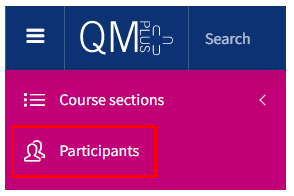
If there are no students being enrolled onto your course area (or the wrong students are being enrolled), then check to see which course ID number is being enrolled (course ID number is the field which is mapped to the SITS students record database). This can be found under the course settings.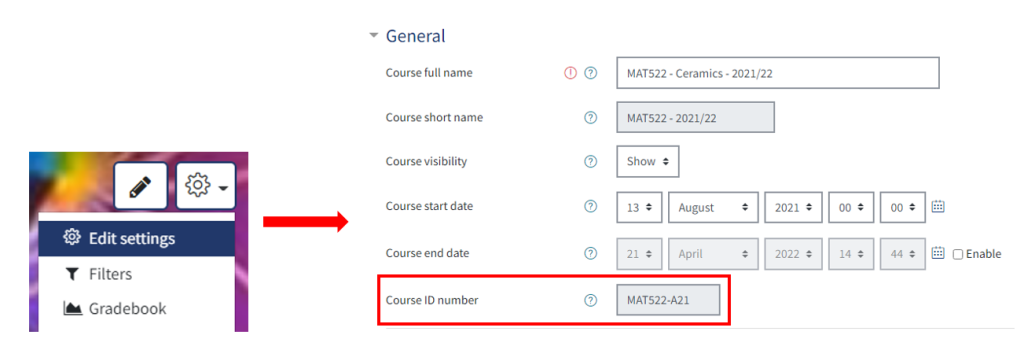
If only some of your students can see your course, it is likely that they have not enrolled properly through MySIS or there may be an error with the course enrolment rules. Please ensure they check their enrolment is correct and check the QMplus course listing webpage to see which course and programme codes are currently being enrolled.
Please raise a ticket on IT Services Helpdesk if these are not correct.


