Problem definition
The enrol user screen as of the summer upgrade makes it too easy to enrol cohorts by accident. Course admin in a sub category can see (and select) large cohorts in the main category e.g. someone in HSS can select HSS-staff etc. The default role is variable (i.e. not always Student as in previous releases) so some courses have found themselves with upwards of 2000 course administrators or teachers. The buttons to confirm or cancel are confusing and make it too easy to do the opposite of what you want. The actual enrolment goes on in the background so you’re unaware you’ve enrolled so many users until the next time you check the enrolment screen.
Mitigating Action taken since the problem occurred in Sept/Oct.
We have investigated the problem and to date the only action we have been able to take is to hide extremely large cohorts. We have looked at trying to set the default role to student or viewer but this is not possible – it automatically reflects the last role chosen for manual enrolment on that course. The large cohorts that are currently hidden are:
- HSS staff (1800+)
- QM-staff cohorts (2000+)
- Medicine & Dentistry (3000+)
- SE-Staff cohort (1600 +)
N.B. Nanchang & BUPT joint programme cohorts are still visible. However, these are specific so we think this should be OK.
If you need to use these cohorts or know someone who might, please contact ELU.
Possible actions still pending
Find a way of setting QMplus permissions system to prevent course admins viewing cohorts outside of their category.
Alter the interface to change the colour of buttons and/or issue a warning/confirmation message appears when enrolling users to alert admins to potential over-enrolment.
Enrolment Advice to avoid the problem
The advice for all who are involved in enrolments is to:
- Check carefully that you have made the correct selection before clicking the ‘Enrol …’ button – see diagram below with cautionary information in red.
- Always click Cancel if in doubt about your selection or you decide to leave the screen without making any changes. In previous versions there was a ‘Finish enrolling ….’ option which had the same effect but no such button exists now.
- Finally, if you are responsible for the creation of cohorts, please check they are kept up to date.
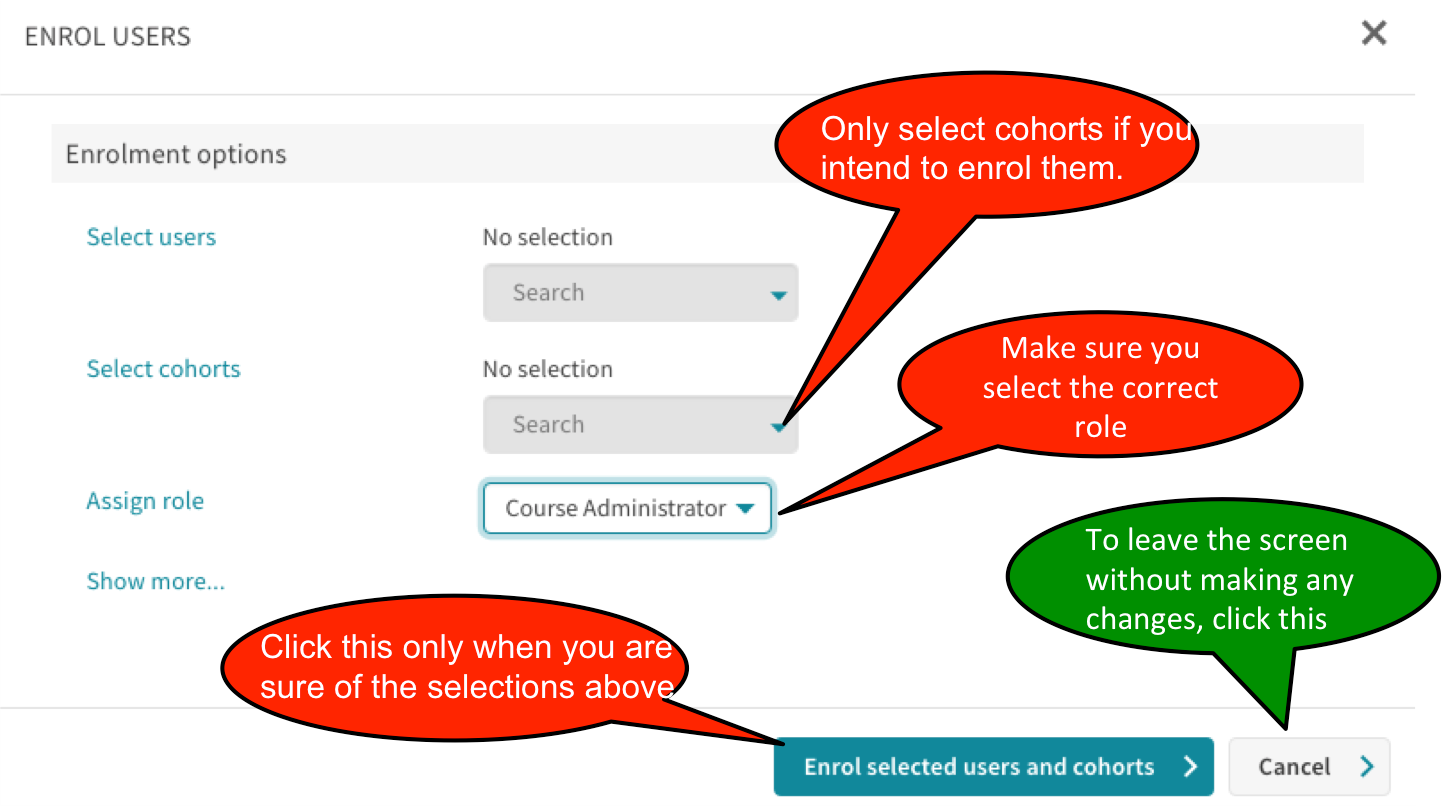
To remove erroneously enrolled students
- Go to the Enrolled Users screen
- Scroll to the bottom & View All
- Sort the list by Last Access to Course
- Filter by Manual Enrolments
- Then filter by the role e.g. Teacher that has been batch enrolled in error.
- Scroll to the bottom of the list and “Select All’.
- Deselect the users in the list who need to remain on the course (they will normally appear together if you sort by last access).
- Finally, select delete enrolments … and make sure to confirm
Or inform ELU and we will do it.


