Automate the creation of Teams for teaching sessions
A synchronisation service between MS Teams and Scientia, the timetabling system, has been setup to automate the creation of Teams for teaching sessions.
Background Process
- Your local timetabler in your School or Institute should find out if you are planning to use MS Teams for teaching and flag you as a Teams teacher in Scientia.
- For each of your timetabled activities, a Team will be created with the students attached to it.
- You will receive notification in MS Teams advising you that the Team has been created.
You can then populate it with any temporary files for students to work on (permanent files
should be in QMplus) and then you need to press Activate to notify and make it available to
students. - You will need to update your module area in QMplus with the link to the Team.
- This process repeats every hour and will automatically add, or remove, students as per any
updates made to timetabled sessions in Scientia.
Activating the Teams
When you are ready for the students to see the Team, you need to Activate it by pressing the button as shown below. This will notify students and make it available to them to access.

Starting a session
- Each time you are ready to start a session, you will need to post a message in the General
channel of the Team advising students that the session is about to start. This will notify
students via MS Teams. - You then click the Meet dropdown and choose Meet Now to create the session.
- Click Join to start the session. Students will join in the usual way.
- You should not schedule the meeting in advance, as this process does not update if
students are added or removed from the activity!
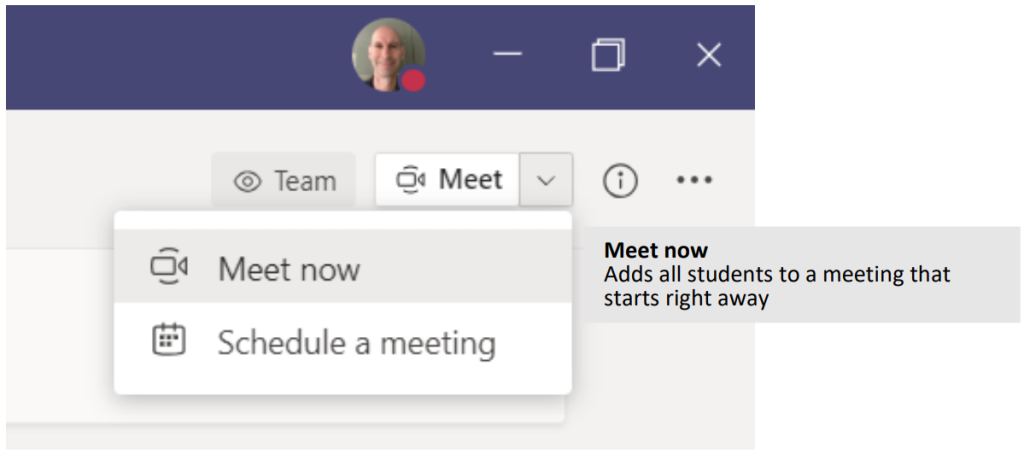
Important to note
- If you have indicated that you are going to use Teams for any timetabled activity, a Team will
be automatically created for every session you run. If you are planning to use a different
online platform, such as Zoom, for any session, just don’t activate
the Team, that way it will not be published to students. - If the activity has not been timetabled, a Team will not have been created and you will need
to manually create and populate one with the students’ names. - If the activity needs to be divided into breakouts and these have not been timetabled, you will need to create and populate Channels with the students’ names. If the breakout has been timetabled, then a separate Team will have already been created.
- Any Teams activity that you record will have to be manually downloaded from MS Teams
and uploaded into QMedia. - Any changes to session times or composition of groups must be processed through the
usual channel of liaising with Timetabling Support. - QMplus must be manually updated to show the links to the sessions, and any agreed
timetabling changes. The timetabling system does not have any clickable links; the “one
source of truth” for Students is QMplus.
For further guidance and support for MS Teams, please see this page.
Did this answer your query? If not, you can raise a ticket on the online Helpdesk or email: its-helpdesk@qmul.ac.uk . Alternatively you can also request a particular guide or highlight an error in this guide using our guides request tracker.
Produced by the the Technology Enhanced Learning Team at Queen Mary University of London.



