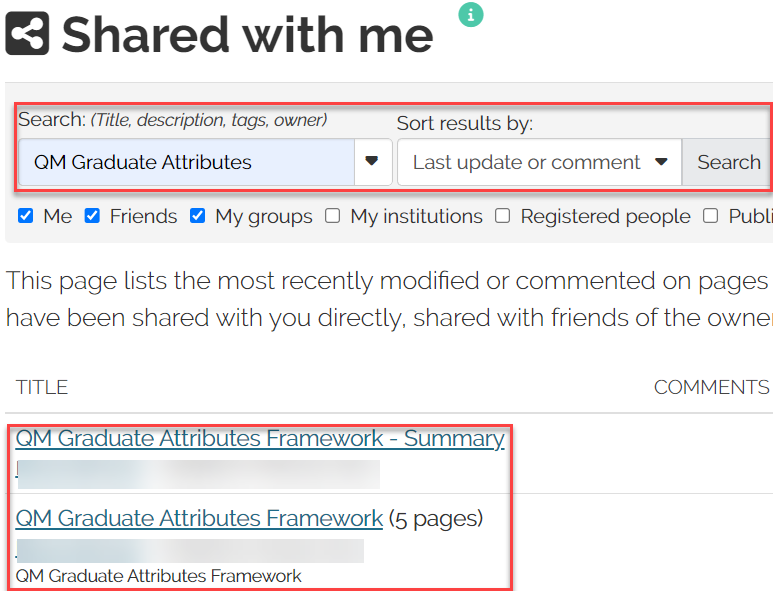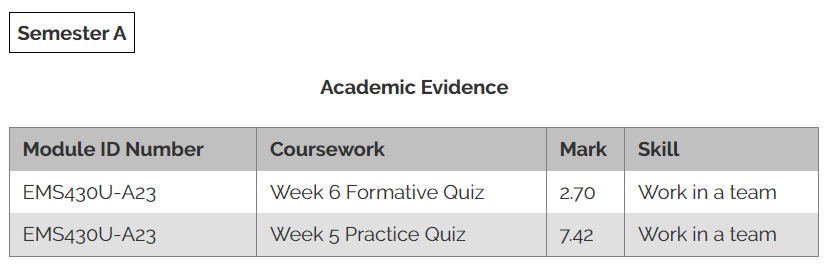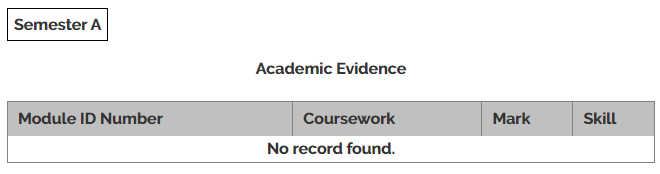Using the Queen Mary Graduate Attributes Framework [STUDENT GUIDE]
The Queen Mary Graduate Attributes Framework creates a portfolio on QMplus Hub which allows you to build evidence of your development of skills throughout your time at the university.
The portfolio is private and cannot be viewed by anyone unless you choose to share it. It is for you to build the evidence and to support your own development.
This guide will cover:
Adding new sections or topics
- Login to QMplus Hub and then click on your name which is found on the top right of the page. From the drop down, click on QMplus Hub.
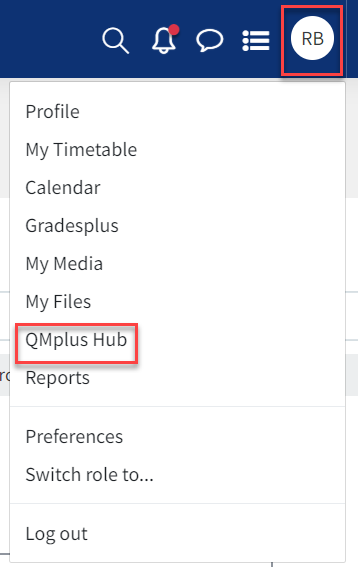
- Once you’re in QMplus Hub, click on the main menu icon which is found on the top right of the page. Click on the Share option and from the drop down click on Shared with me.
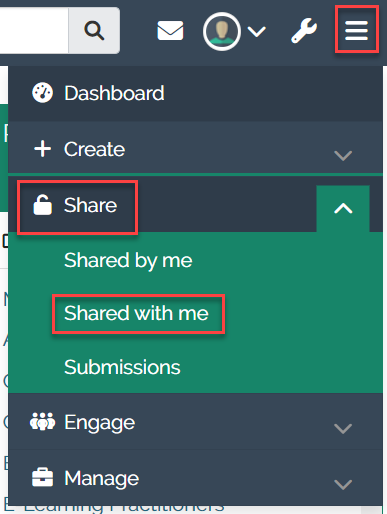
- In the search field, type in “QMUL Graduate Attributes Framework” and then click on search. Alternatively, you can scroll down on this page and locate the framework. You will be displayed with two portfolios:
The summary page
- The summary page will provide you with an overview of the number of pieces of coursework/evidence you have provided for each of the skills within the areas. Click on the column heading to access the collection for that skill.
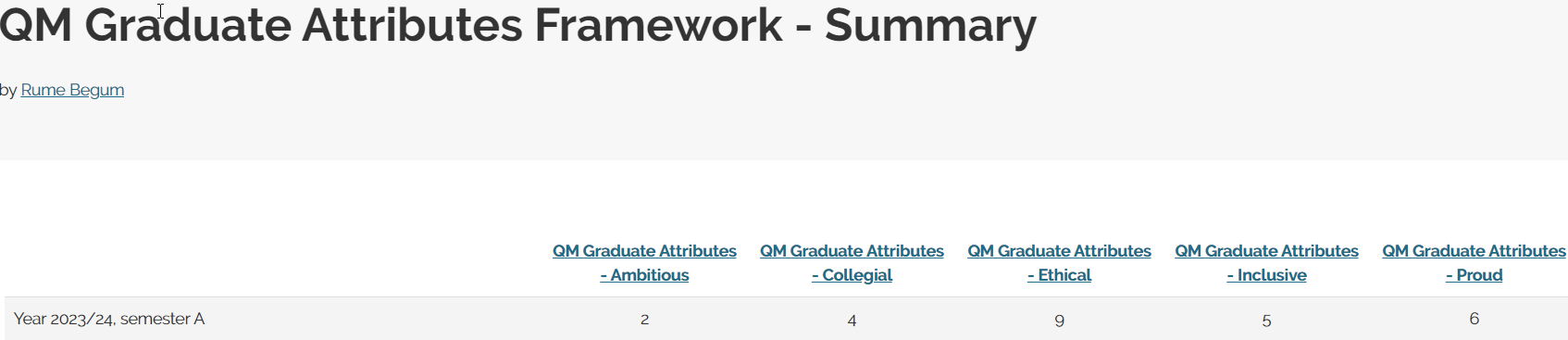
- Once you’re inside the collection, you can use the drop down list or the navigation buttons to move between the pages.

The Collections page
You can use the collection to:
- see how your coursework relates to the QMUL Graduate Attributes
- add your own evidence to supplement your academic evidence demonstrating the QMUL graduate attributes
- reflect on how you have worked towards different attributes during each semester
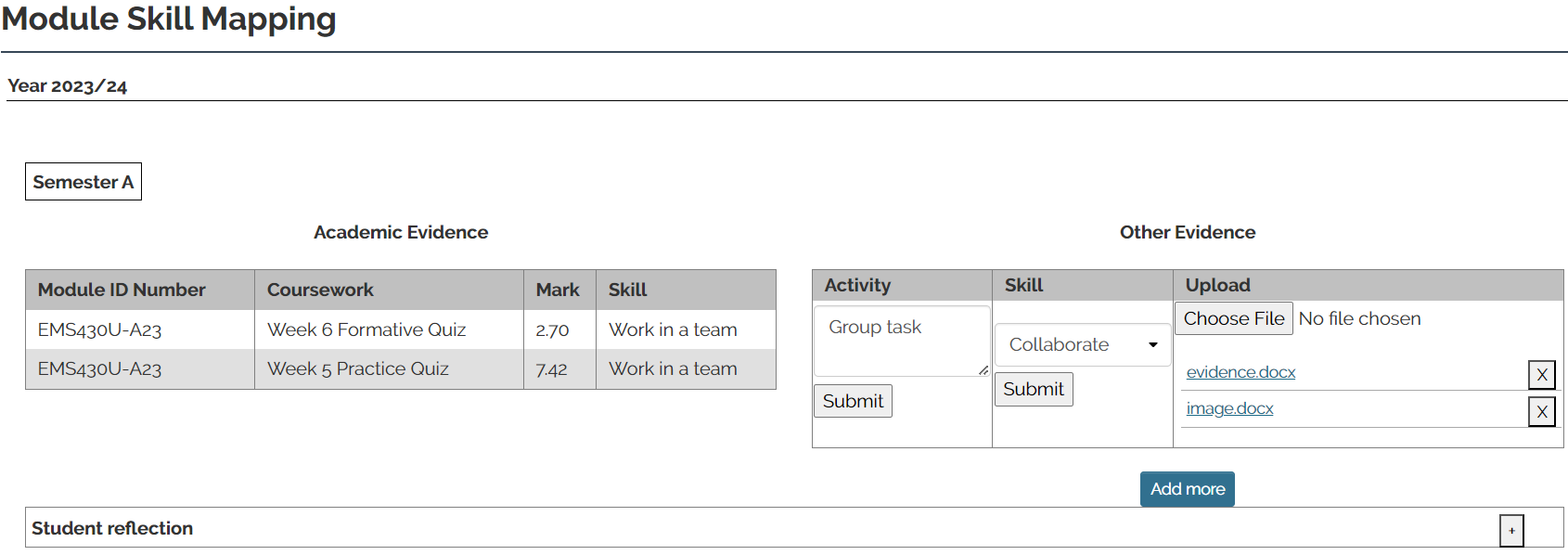
How your coursework relates to the QMUL Graduate Attributes
- Click on any of the skills pages. Here, you will see the course ID, coursework title, mark and skill associated with the coursework. This information is taken from QMplus.
Adding your evidence
In addition to the academic evidence, you can also add your own evidence as a record of how you demonstrated graduate attributes during a semester.
- The other evidence table requires you to add the following:
- Activity – briefly describe what you did
- Skill – use the drop down to select the skills it is associated with
- Upload – use the choose file option to add files or images as evidence
- Once you have added one of the above, remember to click on submit. Once you see the green tick it means it has been saved. By default, there are three evidence fields, click on the Add more to see more fields.
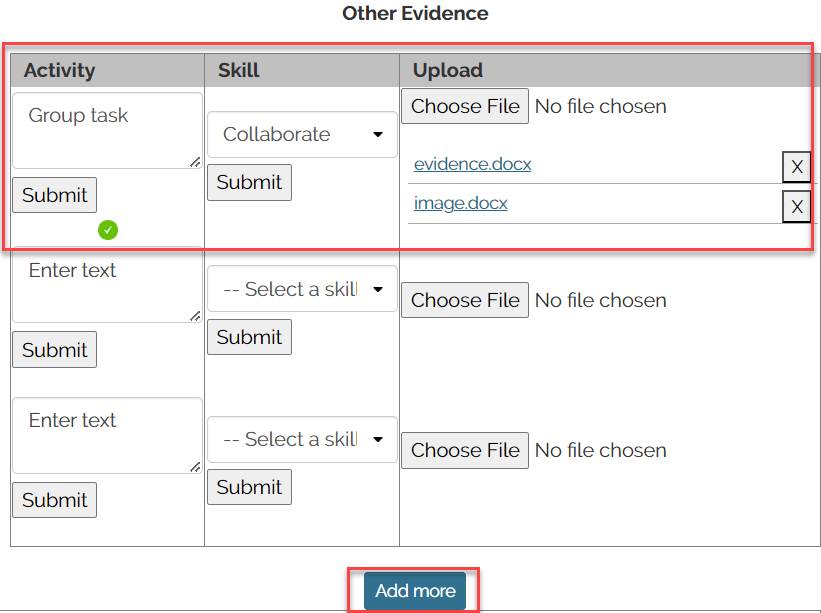
Adding your reflections
- The student reflections box is for you to add any other reflection and will help develop your reflective skills. You can edit this area at any point you want during the semester. Once you have added your text, remember to click on submit.
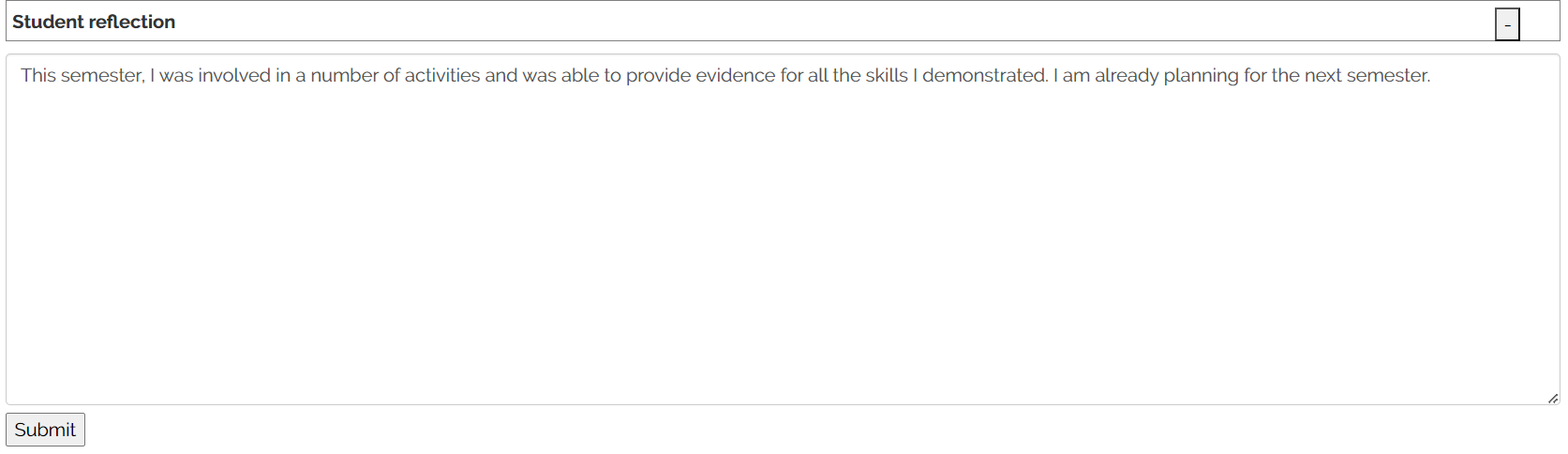
Note: When the next semester begins, the framework for the previous semester is locked so that you can keep a record and see how you develop in your reflective skills over the course of your degree. You will build a record of how you have demonstrated the development of your QM Graduate Attributes during the degree programme.
Did this answer your query? If not, you can raise a ticket on the online Helpdesk or email: its-helpdesk@qmul.ac.uk . Alternatively you can also request a particular guide or highlight an error in this guide using our guides request tracker.
Produced by the the Technology Enhanced Learning Team at Queen Mary University of London.