How do I add instructors to my recordings?
For some courses or events which are recorded there will be multiple presenters or multiple members of staff who require access to the material in order to make edits. To allow access, the instructor will need to provide access by adding them as an additional instructor. This can be done one by one, via an email invite or in bulk, should you have many colleagues to add as instructors.
This guide covers:
- How to add additional instructors to recordings:
Prerequisite: User will need instructor access in order to add other instructors
- Login to Q-Review via https://echo360.org.uk
- Ensure that you are in the Dashboard tab, then click on ‘All Classes’ for the section you wish add instructors to.
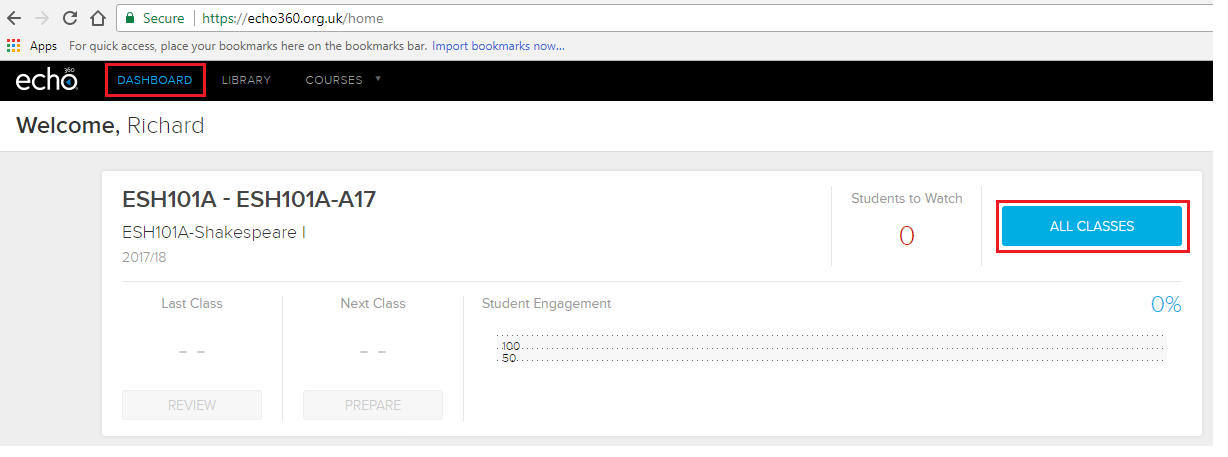
- Click on ‘Settings’ in the top right of the screen
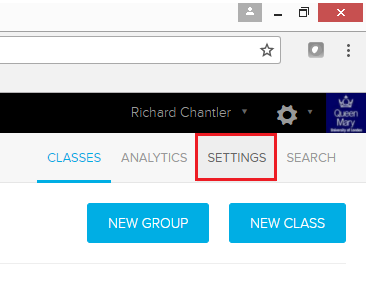
- Click on ‘Instructors’ to the left of the screen, fill in the email address of the person you wish to add and then click ‘Add’
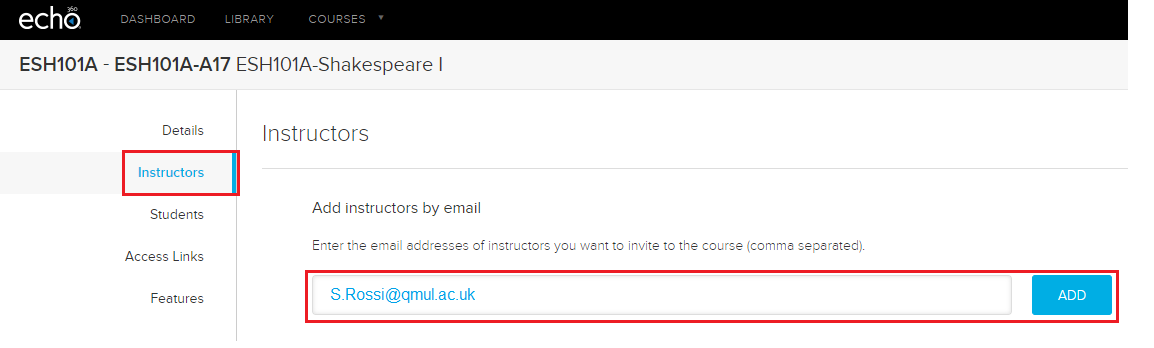
- Click on ‘Features’ from the options on the left of the screen and enable ‘co-instructor edits’ via the slider
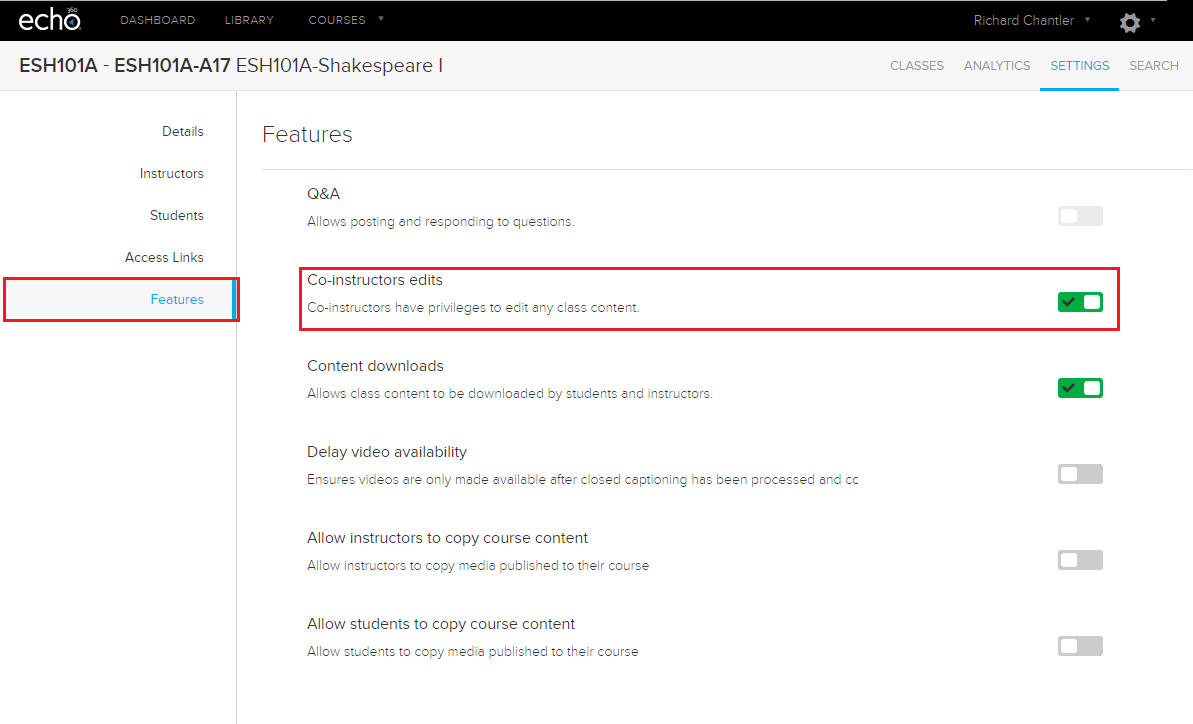
- A message will then display in the bottom right of the screen to confirm that the action was successful
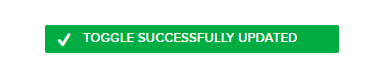
Did this answer your query? If not, you can raise a ticket on the online Helpdesk or email: its-helpdesk@qmul.ac.uk . Alternatively you can also request a particular guide or highlight an error in this guide using our guides request tracker.
Produced by the the Technology Enhanced Learning Team at Queen Mary University of London.



