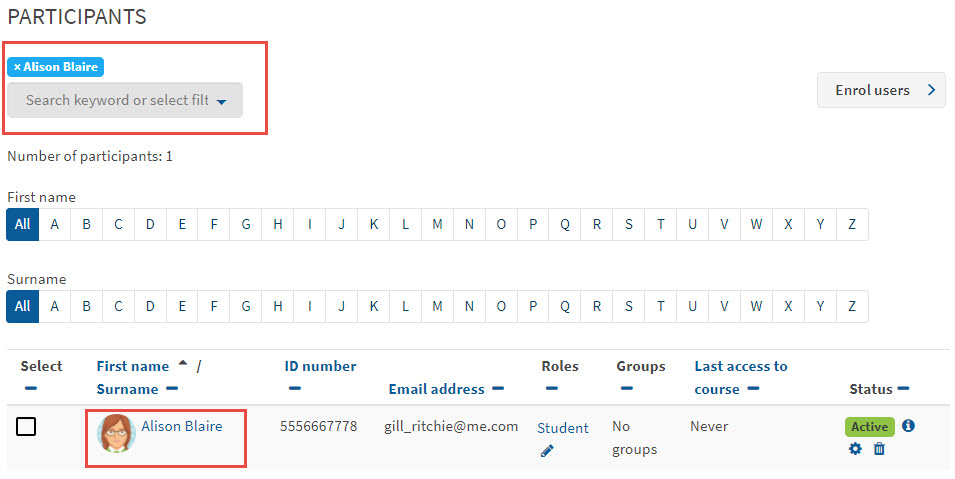How do I log in as another user? (Admin)
This guide is for Administrators. It assumes that you have administrator rights in QMplus.
As a super administrator you have the privilege to log in as another user such as a student or teacher. You may want to use this feature to login as a student and check what a student can see on the course or to investigate issues raised by students.
This guide covers:
-
- How do I log in as another user?
1. You will need to go into the course area where the user is enrolled on. Under Settings, click on ‘Users’ and then click on ‘Enrolled Users.’
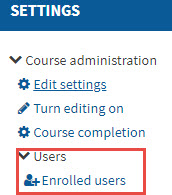
2. Under Enrolled Users, enter the users full name in the Search area and then click enter. This will filter and display the users details on the page. Then, click on the user’s picture.
3. This will then display the user’s profile. Under Settings, click on the option ‘Log in as’.
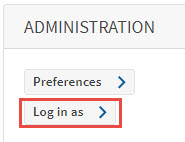
4. A message will pop up to say you are logged in as the user. Click on ‘Continue.’
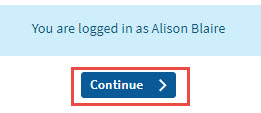
5. You will now be taken to the course page. At the top of the page you will see that you are logged in as the user.
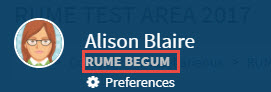
6. To go back to your normal role, click on your name.
Did this answer your query? If not, you can raise a ticket on the online Helpdesk or email: its-helpdesk@qmul.ac.uk . Alternatively you can also request a particular guide or highlight an error in this guide using our guides request tracker.
Produced by the the Technology Enhanced Learning Team at Queen Mary University of London.