How do I set a start time for video playback?
To embed your lecture capture into a webpage or QMplus, you will need to obtain the embed code from Q-Review.
This guide covers:
- Starting a recording’s playback from a particular point, for a URL or embed code
This guide is for those who are an ‘Instructor’ on a course which is being Q-Reviewed.
- Log in to Q-Review via https://echo360.org.uk or by clicking through a Q-Review link in QMplus
- Click on the ‘Library’ tab in the top left of the screen
- Locate the recording which you wish to use.
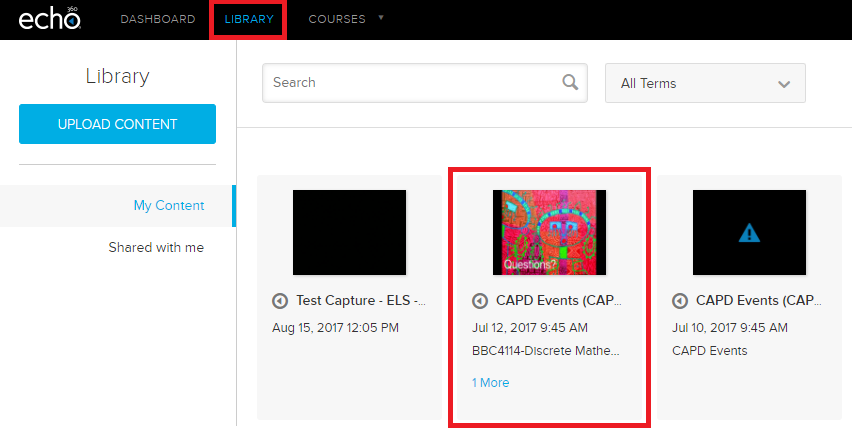
- Click on the ‘sharing’ tab underneath the recording and make any amendments you wish to make to authentication being required or the starting point for playback for the recording, then activate the link/embed code via the slider to the left.
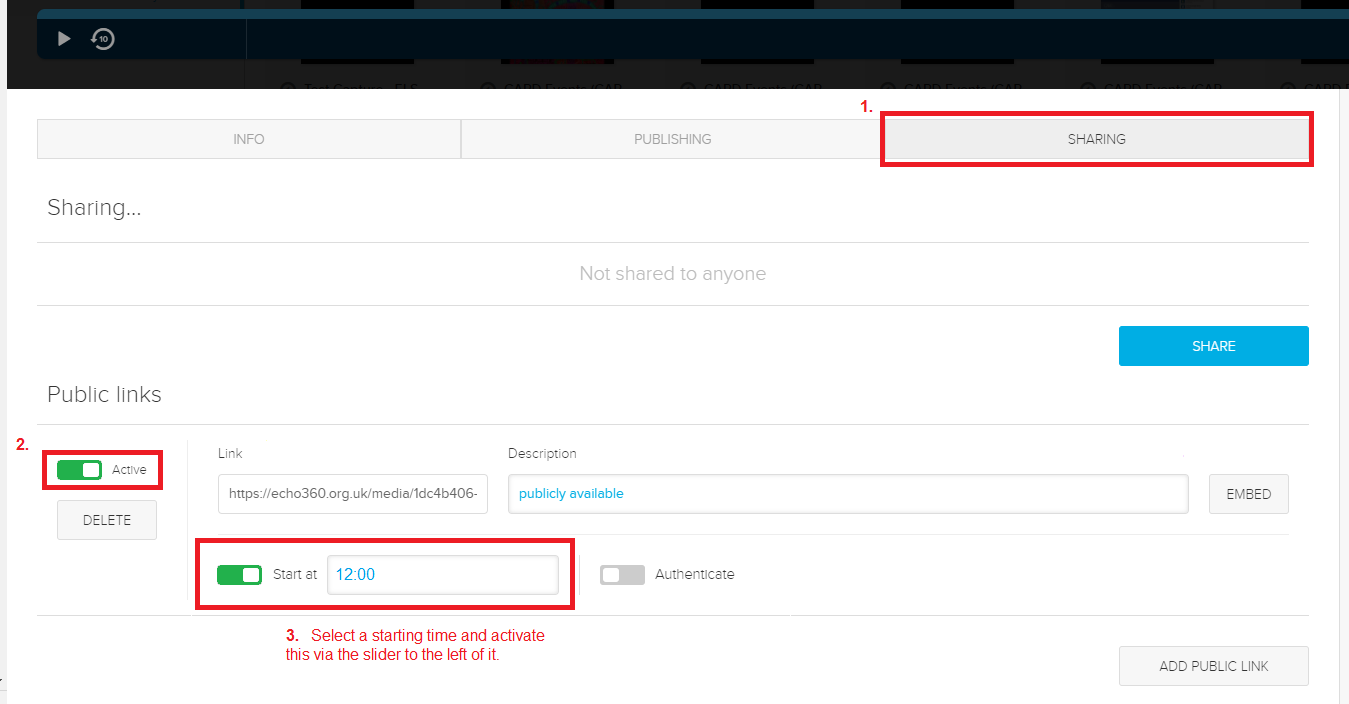
- Once you have set the start time and activated it, you can choose whether the you wish to link to the recording via the URL link or by embedding the video, via the embed button.
Did this answer your query? If not, you can raise a ticket on the online Helpdesk or email: its-helpdesk@qmul.ac.uk . Alternatively you can also request a particular guide or highlight an error in this guide using our guides request tracker.
Produced by the the Technology Enhanced Learning Team at Queen Mary University of London.



