Taking notes alongside lecture recording content
The new Q-Review interface allows note taking alongside recordings. There are a number of advantages of taking notes in this manner, such as: having notes time-stamped against the particular parts of the lectures, an ability to search by the notes taken, the notes being downloadable & organised seamlessly.
The following guide covers:
How to take notes alongside Q-Review recordings
- Log into Q-Review via echo360.org.uk or via the Q-Review link on your QMplus course area:
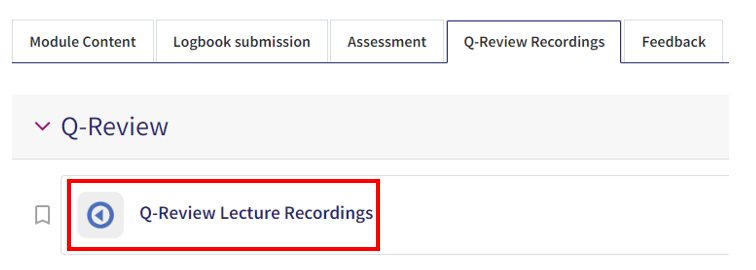
- Navigate to the recording which you wish to make notes for by clicking on the green ‘play’ icon. (If you need to go to another courses’ recordings other than that course’s which you have clicked through on, you can do so via the ‘courses’ drop-down menu in the top left of the screen).

- Once in the playback screen, you should then see this icon in the top right of the screen. Once clicked upon you will be able to add notes alongside your recording.

- These notes will be time-stamped against the point in the recording that the annotation was made (please click upon the screenshot to see more information):
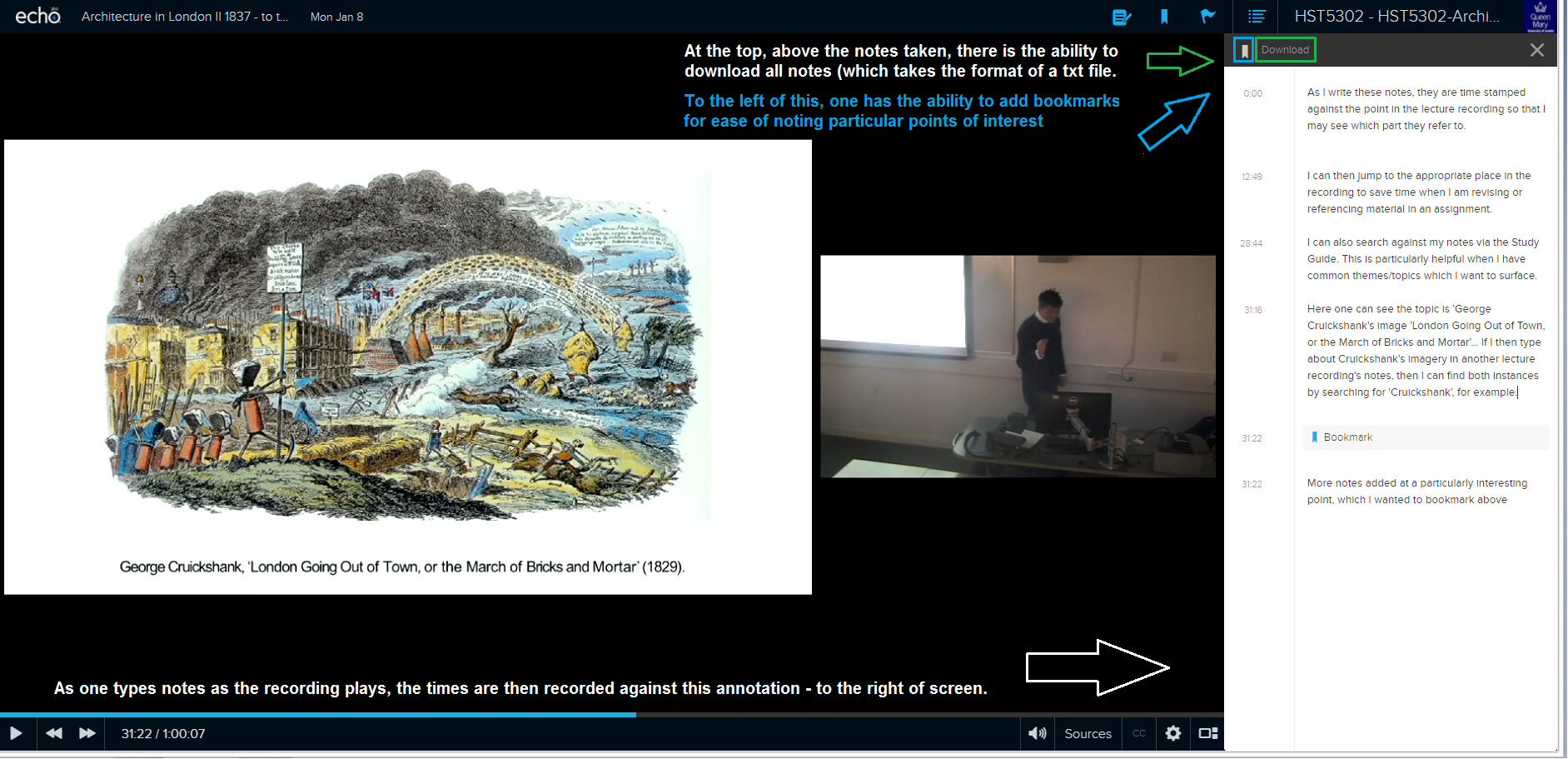 One can see the option to download the notes (above where the notes have been taken) as shown in the screenshot. This file will download as a .txt file. To the left of this, there is the ‘bookmark’ icon – this feature allows you to bookmark your place in the recording so that you can revisit it without having to review content you have already seen.
One can see the option to download the notes (above where the notes have been taken) as shown in the screenshot. This file will download as a .txt file. To the left of this, there is the ‘bookmark’ icon – this feature allows you to bookmark your place in the recording so that you can revisit it without having to review content you have already seen.
Searching against your notes in Q-Review recordings
- Once you have made notes against your lecture recordings, these can be searched by – as shown. First, within Q-Review, navigate to the appropriate course and click upon ‘search’ in the top right corner:
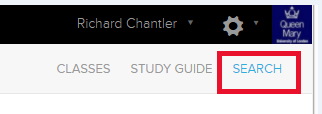
- You can now type the search word which you wish to search by. In this example I am searching by the artist’s name, whom I’ve added notes about & there are two lectures which this has been found in:
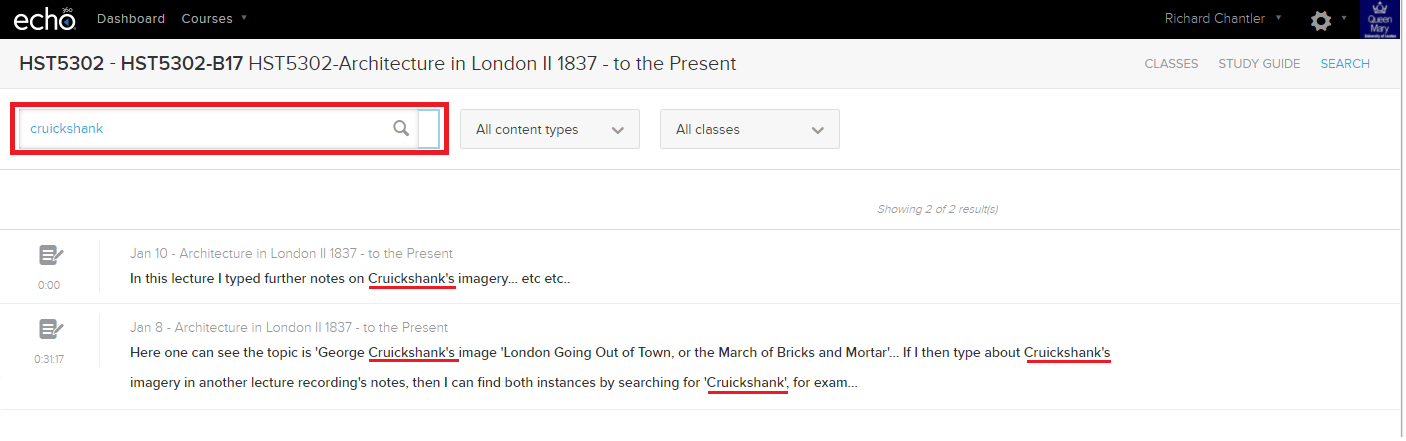
Please note..
If the recording which you have made notes against is deleted or made unavailable by your lecturer, then these notes will no longer be available to you. It is important that notes are downloaded to ensure they’re always available to you.
–
Did this answer your query? If not, you can raise a ticket on the online Helpdesk or email: its-helpdesk@qmul.ac.uk . Alternatively you can also request a particular guide or highlight an error in this guide using our guides request tracker.
Produced by the the Technology Enhanced Learning Team at Queen Mary University of London.



