It is now possible to request automatic captions for any video that you upload to QMplus Media. It’s straightforward to do and is one way that you can improve the accessibility of your teaching materials. Once captions are available, viewers can turn them on and off in the QMplus Media video player and an interactive transcript of the video will appear below it allowing viewers to search for specific parts of the video and jump to them. The transcript can also be downloaded as a text file.
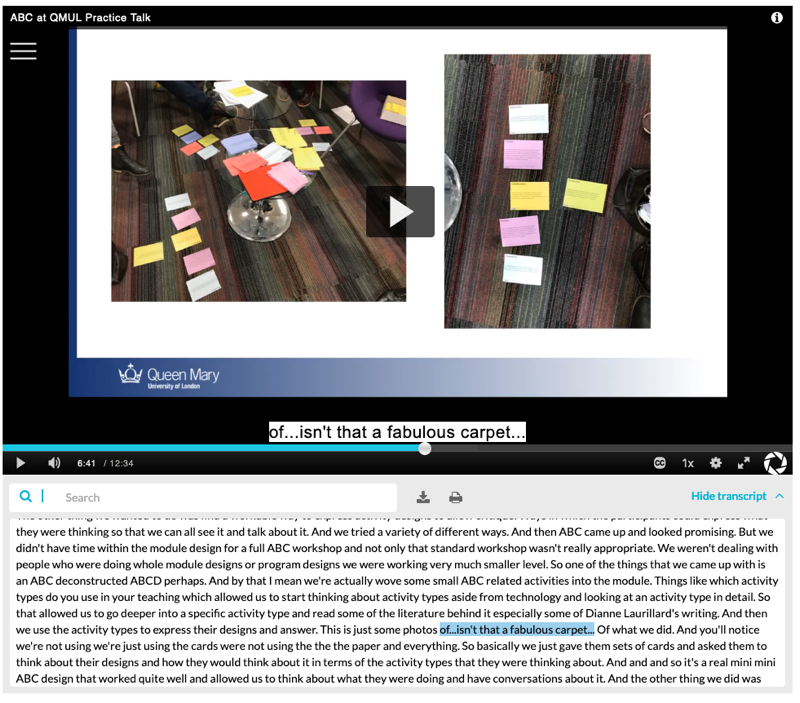
This is only a screenshot of a captioned video. You can also see the live version.
Automatic captions are never 100% accurate and so you are likely to need to do some tidying up before you release your video, QMplus Media provides an online editor to allow you to do this. The accuracy of the captions depends on a number of factors including:
- The quality of the audio
- The clarity of the speaker
- The use of specialised vocabulary
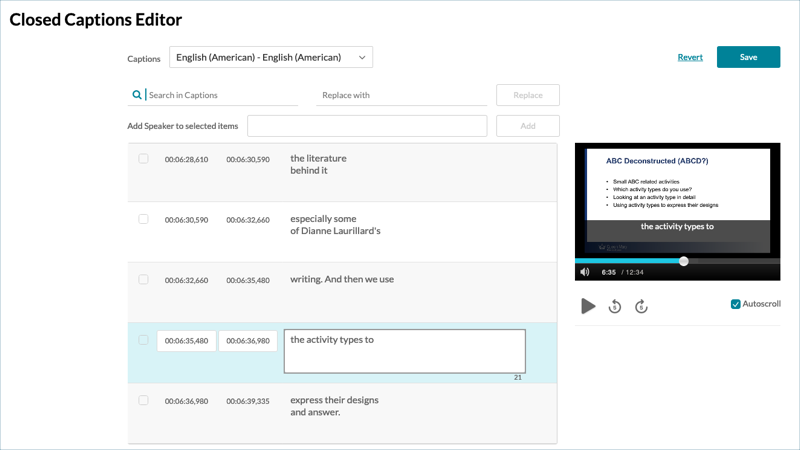
In the caption editor, the video plays in a small window and you can edit the captions on the left of the screen.
Due to the potential for errors in captions, we currently do not automatically caption all videos uploaded to QMplus Media, video owners must explicitly request them. Anyone, staff and students, can do this for any QMplus Media video that they own or have editing rights for.
Once you have a video uploaded to QMplus Media and processed, you can request captions for it.
Go to your media page via your MyMedia area on QMplus, the link is on your flydown dashboard.
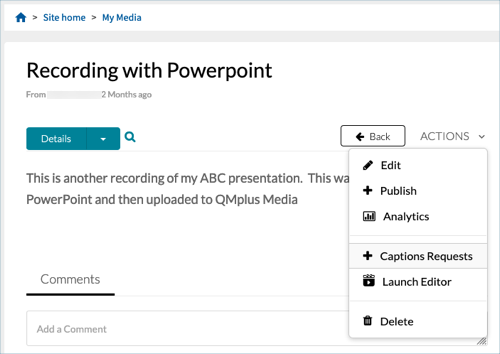
Select the Captions Requests item.
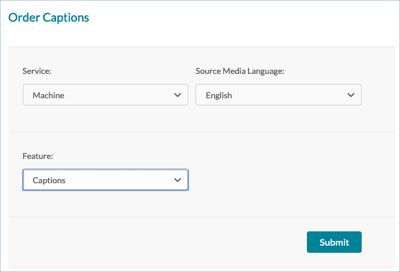
There aren’t any options you can select on this page so click on the Submit button to request machine captions.
The length of time it takes to create the captions will depend on the length of your video. For short videos, the captions generally come back quite quickly. Unfortunately you will not receive an alert when the captions are ready, you will just have to check back on the caption request page occasionally to see if they are there.
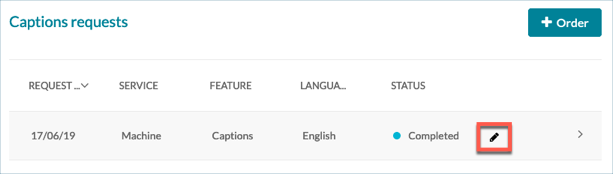
Once they have been returned. You can click on the Pencil icon to launch the caption editor to clean up the captions.


