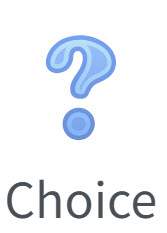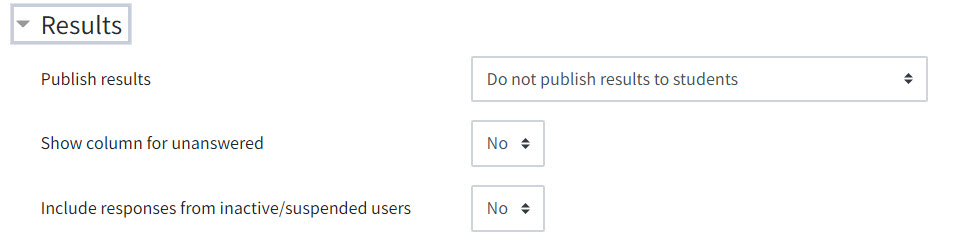I want to promote the QMplus activity Choice which can facilitate student engagement and involvement in decision-making.
I was inspired to learn more about Choice when completing an external course on Moodle which effectively utilized the activity. At the end of each topic there was a Choice with bullet points summarizing the key elements which had been covered. Before moving onto the next section users were instructed to read the summary and consider if they could complete certain tasks. It encouraged me to reflect on my own understanding, on more than one occasion I navigated back into the course to revise a particular element before I confirmed “I can do these.” Without the Choice I could have finished and continued without fully understanding the content.
What is a Choice Activity?
A Choice is a short poll which enables educators to ask students a single question (not multiple) it includes radio buttons for students to select an option/s from a list.
What are the potential advantages of using Choice Activity?
There are number of possible benefits of including a Choice in your Moodle course such as:
- It can involve students in the decision-making process for example the destination of a field trip.
- Students can actively contribute to the direction of the course such as the next topic to be studied.
- It can stimulate thinking and discussion on a particular topic or point.
- Educators can use it as an opportunity to gauge progress or understanding.
- The information remains within QMplus rather than another form or software or system. Responses can be easily monitored and downloaded.
Limitations of Choice activity?
You are only able to add one question and there is a single question type. It is not suitable for a more in-depth survey or questionnaire or where text responses are required.
How to add a Choice activity and key settings to consider
To add a Choice to your QMplus site turn editing on and click “add an activity or resource.” Select Choice from the “Activities” tab. You will be prompted to add a name for the Choice and a description (where you would enter the question). In the options section you add the different choices you wish to be available and you can add additional options.
When creating a choice there are some key settings to consider:
- You can allow students to update their Choice.
- Students can be limited to choosing one option or allowed to select multiple.
- You can limit the number of responses. Once the limit is reached no more students can select that option.
- It is possible to publish the results of the Choice it can be after students have submitted, once the Choice is closed or available throughout.
- You can choose to include responses from inactive/ suspended users.
Scenario of when a Choice maybe useful
To help you imagine when a Choice maybe useful or suitable for you to use I have created a simple scenario below:
- Juan is a new lecturer leading a course for first-year undergraduates and they are approaching an end of term quiz. He is happy to run a revision lecture, however in a previous role revision sessions had a low attendance. He does not want to plan the event unless there is significant demand, he also wants to involve students in the decision. Therefore, he has decided to set up a Choice on the module QMplus site called “Revision Lecture.” He asked students “Would you like a revision lecture to be scheduled before the end of term Quiz?” they have four options available to indicate their preference. The options are:
- “Yes please.”
- “Possibly, I may attend.”
- “No- I would rather revise at home.”
- “No-I am 100% ready.”
He will decide to either proceed or not depending on the results.
Below is a screen recording of what Juan’s students will see when completing the Choice. After opening the activity they see a list options where they can select their preferred choice/s. Once the decision has been made they select save. This will load a confirmation screen. Please note this may appear differently depending on the settings selected when the Choice is created.
Below is a screen recording of what Juan will see when checking the Choice. Once opening the Choice they can see the number of participants who have submitted. If they click on the number of responses they are taken to a second screen which includes a column for every available option. The system lists the number of votes for each choice and the names of those who voted.
Last thoughts
The Choice Activity is simple to use and straightforward to setup, the responses /data are all kept within QMplus and can be easily downloaded. Although it will never be a suitable replacement for a more in-depth survey or questionnaire, it can be a useful tool. Please consider using it in your own QMplus sites. For further information please visit the guidance from the provider.
If you would like to read other similar articles please go to QMplus- good to know | Technology Enhanced Learning Team (qmul.ac.uk)