You have been using H5P for a few years and you may know H5P is an abbreviation for HTML5 Package which enables you to create content such as interactive videos, quizzes, presentations and various other interactive content for your students. Please visit our introduction to H5P page if you’re new to H5P.
This year’s QMplus upgrade brings a couple of new H5P features. So far H5P activities could primarily be embedded into QMplus uploading a file. If you wanted to add an H5P element to a Book or Database or an existing activity then you could only embed an existing H5P.
Now you can add H5P directly to any activity or resource. Follow the steps below –
- Turn editing on and add any resource of activity e.g. a Book
- Click the H5P button in the Text editor (see image)
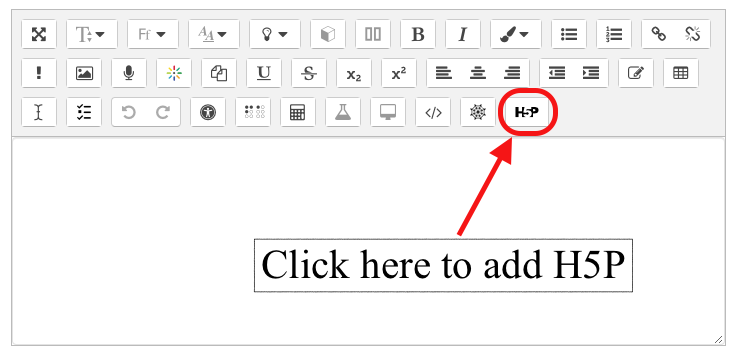
- Here you can upload a previously created or downloaded H5P file. (Tip: We suggest you create all you H5P content in a QMplus area and download them all as a .h5p files. Not only you will be able to reuse these files any where in QMplus in any resource or activity these files will also serve as a backup of all your H5P content.)
- Click ‘H5P options’ to decide what to display to students
- Click Insert ‘H5P’
H5P Questions in QMplus Quiz
Another development this year’s QMplus upgrade brings is in H5P Question Format. You can now imports various H5P content types into QMplus Quiz question types. Please note that not all H5P content types will be supported since they do not all have alternates and similar features in QMplus. Also, there may be some differences in behaviour of those question types that are similar e.g. a QMplus Quiz image drag and drop may appear slightly different to H5P image drag and drop. To import H5P content into a Quiz –
- Go to Question Bank within settings block
- Click on import and select H5P content type (see image)
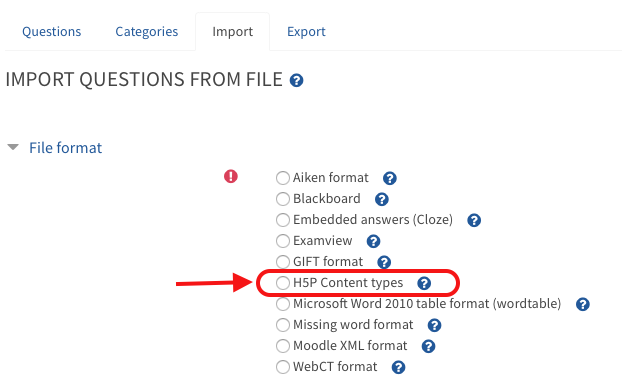
- Import previously created or downloaded H5P file. (Tip: We suggest you create all you H5P content in a QMplus area and download them all as a file. Not only you will be able to reuse these files any where in QMplus in any resource or activity these files will also serve as a backup of all your H5P content. )
- Preview the question and ensure that it appears and functions normally
QMplus currently supports import of following H5P content types
- Column
- Course Presentaion
- Interactive Video
- Quiz (Question Set)
- Single Choice Set – imports individual multiple choice questions
- Dialog/Flash Cards – creates a short answer question from each card
- Guess The Answer- creates a short answer question from the card
- Multiple Choice Question – creates a multichoice question
- True/False Question – creates a true false question
- Drag and Drop Question – creates a Drag and drop onto image question
- Essay – creates an essay question
- Fill in the Blank Question – creates a embedded answer (cloze) question with embedded short answer
- Drag the Text Question – creates a Drag and drop into text question
- Mark The Words – Creates Word select if that question type is installed


