Zoom Updates
If you find Zoom is not working on your PC or Mac, it may be that you need to update the version running on your computer as Zoom has recently retired Zoom Client versions below 5.3.0.
To automatically update your desktop client:
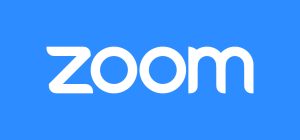
- Sign in to the Zoom desktop client.
- Click your profile picture, then click Settings.
- On the General tab in the Zoom Updates section, click the check box to enable Automatically keep Zoom up to date.
- Click the dropdown menu to select how often you would like to have updates installed:
- Slow: (Default) Provides fewer updates and better stability. For users that want less frequent changes and a more mature feature set, select this option. Slow is the default for both individual and managed users. Zoom will determine if/when a new version is promoted to the Slow track based on telemetry and internal metrics.
- Fast: Provides the newest features and updates. For users that are interested in the latest features and functionality, select this option to get updates sooner and more frequently. Zoom typically releases client updates on a monthly cadence. Upon release, the new client will be distributed to a percentage of random users on the fast track each day.
Notes:
- These updates will only trigger when the desktop client is restarted.
- In the event that Zoom needs to provide a security update to the Zoom desktop client to keep users safe, those updates will be distributed to the entire audience simultaneously.


