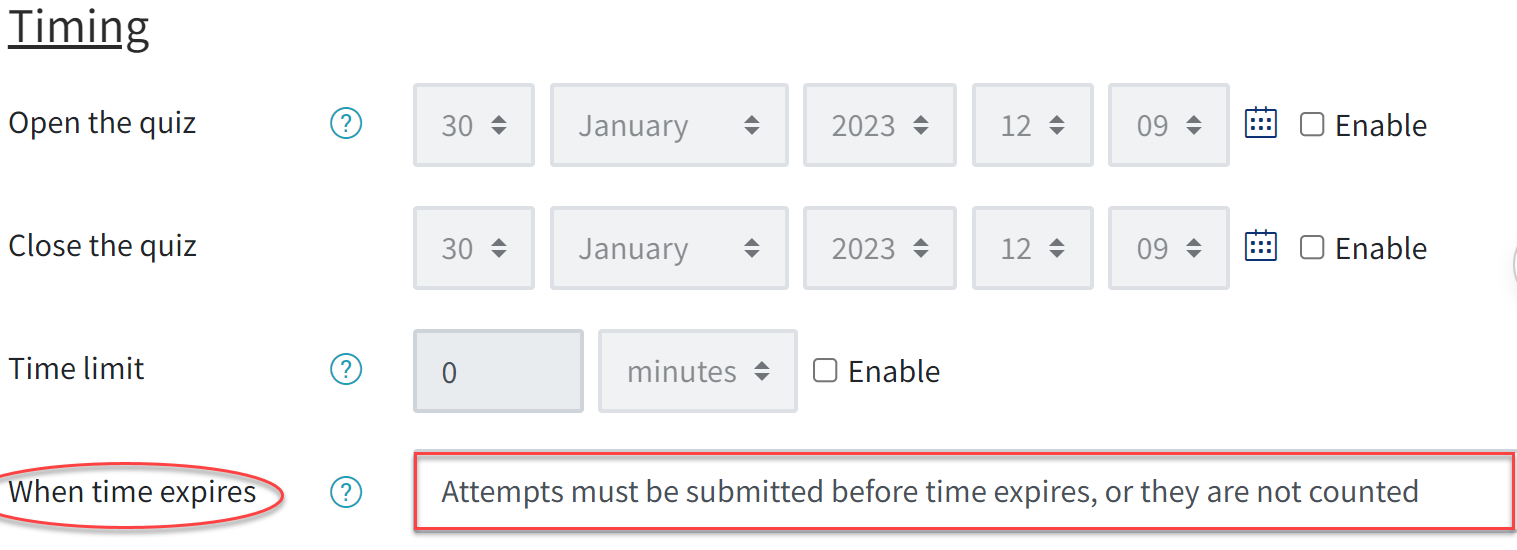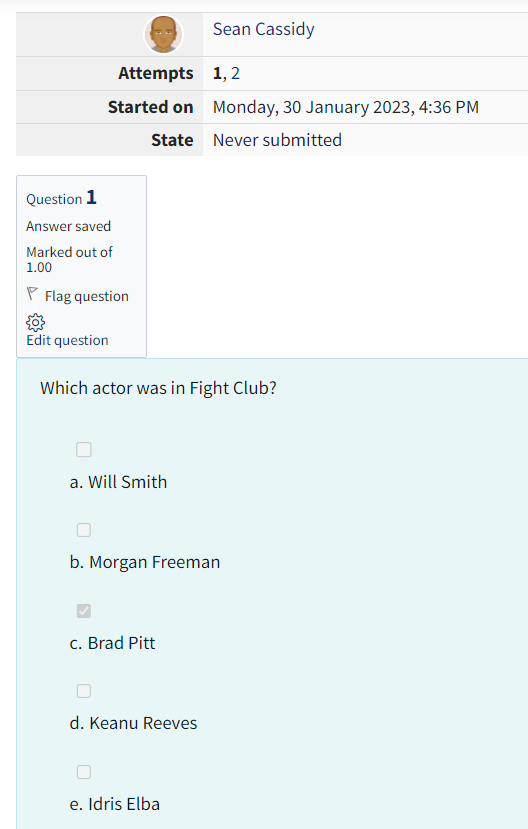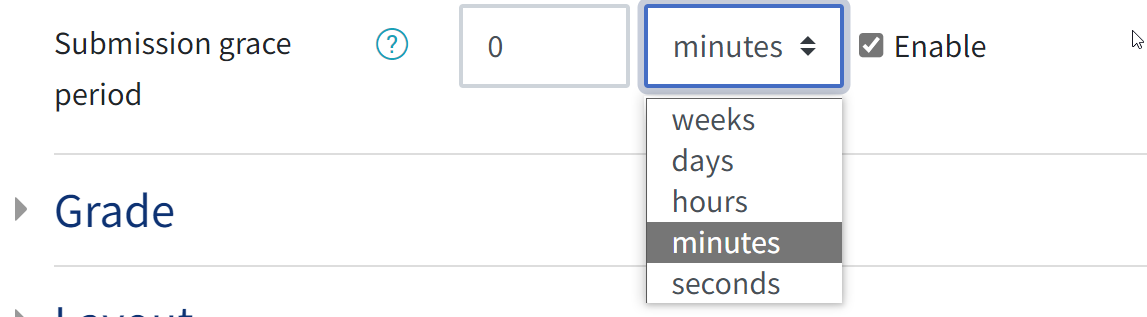The QMplus Quiz (Quiz activity – MoodleDocs) is a popular and practical tool suitable for both formative and summative assessments. One major advantage of the inbuilt activity is the wide range of options which allow users to tailor the Quiz to their requirements. There are also a number of features that have been set up by default, that you should be aware of.
In this article we want to highlight the “Timing” section of the Quiz settings specifically the “When time expires” option. This is an important setting as it dictates when and if the students’ quiz attempt will be submitted for grading.
There are three different options within the “When time expires” setting – these are:
- Open Attempts are submitted automatically
- There is a grace period where open attempts can be submitted, but not more questions answered
- Attempts must be submitted before the time expires, or they are not counted
Please note: if an existing Quiz is duplicated, it will keep the timing settings that were selected in the original quiz.
Attempts must be submitted before the time expires, or they are not counted
The default setting whenever you create a new quiz is “Attempts must be submitted before time expires, or they are not counted.”
This means that the student must select “Finish attempt” followed by “Submit all and finish” or none of their answers will be submitted (regardless of how much of the Quiz has been completed). Staff with the relevant access will see “never submitted ” in the “state” column of the gradebook.
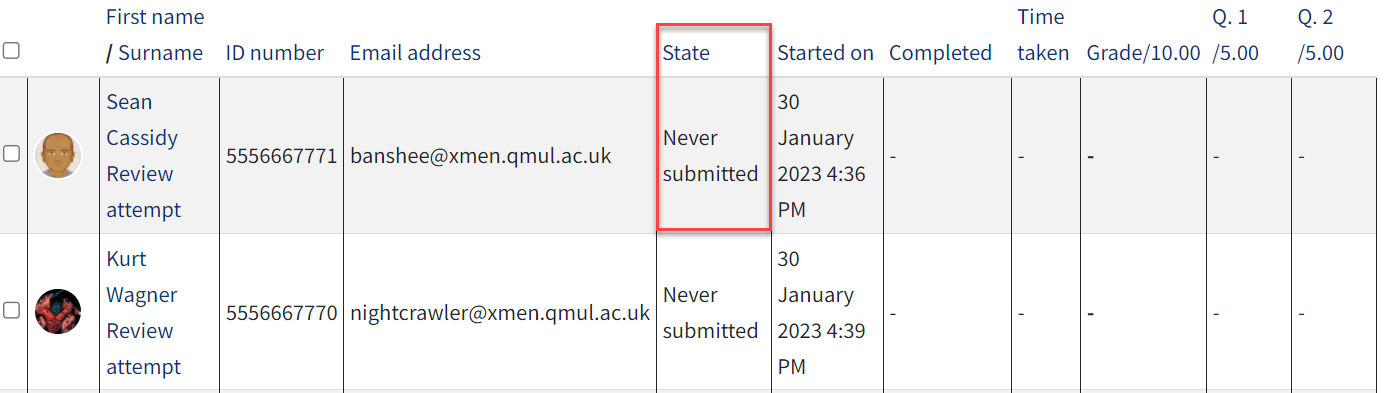
Although staff will see the state ‘Never submitted’ for the student, it is possible to select “review attempt” to see any answers the student selected but did not submit. Staff will not be able to submit these answers for the student.
This is beneficial as it demonstrates if the student attempted the quiz and how much they completed although they did not submit. The answers that the student selected will be indicated in grey.
There is no option to submit those answers on behalf of the student but there is the option to allow the student to submit again. The student would need to restart the quiz and will not have access to their previous answers. We would recommend that if this situation arises you discuss this with the school e-learning / digital specialists (QMplus Local School Contacts | Technology Enhanced Learning Team (qmul.ac.uk).
This option “Open attempts must be submitted before time expires, or they are not counted” may be suitable for summative assessments as it replicates what might occur in a traditional physical exam setting however, it is important to be aware that if the student had completed their answer and was about to submit their attempt when the times runs out, their attempt will be lost.
Other settings
The other settings may be more suitable, depending on the requirements. Each has its pros and cons to consider.
Option 1 – “Open Attempts are submitted automatically”
The major benefit of this setting is that the students attempt will be submitted and recorded even if they fail to submit or lose network connection – meaning no work should be lost as the system automatically submits whatever they completed. However, no system is flawless, we would always want students to finish the Quiz within the agreed time rather than relying on this feature.
Option 2 – “There is a grace period where open attempts can be submitted, but not more questions answered”
This option gives the students a bit more time after the quiz time has expired to submit their quiz. Quiz creators can confirm how long the grace period they wish to have. To do this they simply scroll down to the “Submission grace period” and tick “Enable.” There is a wide range of durations available from seconds up to weeks.
One positive aspect of having a grace period is that it will allow students to have the opportunity to submit their answer if they encounter an unexpected issue such as losing internet connection or another technical issue. This could potentially prevent students raising Extenuating Circumstances claims and Helpdesk tickets. For formative assessments this could also be seen as a desirable option where it may be less vital to submit before a specific time.
Please take some time to consider which of the above three options are most suitable for your requirements when building a quiz. Whichever you choose it is vital to make it clear to the students what happens when the time expires. It is strongly recommended that you include written instructions within or close to the Quiz such as in the description. You could also verbally inform students of the main settings to consider when completing the Quiz in a seminar or tutorial.
We would also advise you to ask students to take a snip or screenshot of their confirmation message to prove they submitted their Quiz which will be useful if any technical issues arise.