Mentimeter
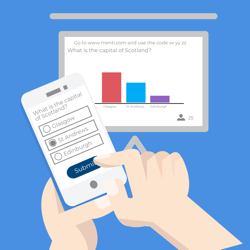 We have a campus-wide licence for Mentimeter. This means that it can be used by all staff and students.
We have a campus-wide licence for Mentimeter. This means that it can be used by all staff and students.
Go to the Mentimeter joining page and register with your QMUL email address.
If you teach on QMUL modules but do not have a QMUL email address, please contact us on telt@qmul.ac.uk.
Please note that if you use Mentimeter, you must follow the safe usage guidelines to ensure that the anonymous, open nature of the service is a safe space for students.
Safe usage guidelines to using Mentimeter safely.
Mentimeter training resources.
What is Mentimeter?
Mentimeter is a web-based audience response system, as well as a presentational tool. At their most basic, these systems are the technology equivalent of asking the audience to raise their hands in response to a question. In this case, the audience use their smartphones, tablets or laptops to respond to questions. This means you can ask your audience to respond in a variety of different ways, and visualise their responses as bar charts, pie charts or word clouds. They are an effective way to promote engagement, especially with large audiences. While most usually thought about in the context of face-to-face teaching, Mentimeter is also a great way to inject some interactivity into your online sessions, no matter what webinar software you are using.
Why did we choose Mentimeter?
There is a very large number of systems like Mentimeter around now. You may have heard of systems like TurningPoint, Polleverywhere, Kahoot and Socrative. You may have used them. There are many, many others. We were aware that Mentimeter already had a relatively large user base at QMUL. The free version of the system was being used by a number of people across the institution. We drew on this existing user base and conducted a Mentimeter trial during the 2018/19 academic year. The results of this trial showed that Mentimeter met the requirements of most of the staff who used it and it proved very easy for people to learn and use. We therefore asked the university to provide funding for the ongoing use of Mentimeter and we were given funding for 50 licenses.
During the COVID-19 pandemic we received funding to purchase a campus-wide licence, which means all staff and students at QMUL can make use of the system.
How does it work?
Mentimeter is web-based, which means that you do not need to install any software to use it. If you are the presenter, all you need is a web browser and an internet connection. All your audience needs is a device that can run a web browser and can access the internet. Smartphones, tablets, laptops…Mentimeter will work on all of these. There is no app to download and no need for the audience to have Mentimeter accounts.
You need internet access to use it, but students should not be expected to use their own mobile data so university WiFi should be offered as an alternative.
You can read about how we made use of Mentimeter at our Teaching and Learning Conference
This video from Mentimeter themselves shows how the system works.
How to create a fun event or meeting using Mentimeter from Mentimeter on Vimeo.
Do my audience need logins?
Please bear in mind that this anonymity carries a remote risk of inappropriate posting from students. We take this seriously and ask all staff to read and be familiar with our guide to creating a safe online space in Mentimeter..
What kind of questions can I ask my audience?
Mentimeter has a wide variety of ways in which you can engage your audience and features are added all the time. See the Creating presentations and questions on the Mentimeter website for the most up to date information about the numerous available question types. Here are some examples of popular question types:
Multiple choice
- Straight up, vanilla multiple choice – display the results to the audience as bar charts, donut charts, pie charts, and scatter plots.
- Image choice – the answer choices are images instead of text. The results display includes the image too.
- Who will win? – A slightly gamified multiple choice question where the winner(s) are named. This is different to the usual anonymous question type.
Free text answers
- Word cloud – display the free text responses as a word cloud
- Open ended questions – let the audience respond with answers up to 250 characters. You can display the answers one-by-one, in speech bubbles or as a flowing grid, with single or multiple responses.
Ratings and rankings
- Ranking questions – sort and prioritise different items
- Scales questions – submit numeric answers or rate statements
- 2 by 2 matrix – allow your audience to rate on a 2 dimensional grid
- 100 points – the audience allocates 100 points to prioritise a number of different options
Competitions
- Multiple choice quizzes, timed and with built-in leaderboards.
- Free text, type the answer.
This Mentimeter walkthrough document provides a great overview of Mentimeter functionality.
What if my students/audience don’t have suitable devices?
Perhaps not such an important question in the post-COVID-19 world! When thinking about using systems like Mentimeter in face-to-face teaching, some staff have expressed concern about access to suitable devices to make use of Mentimeter. During our trial, staff reported that they did not come across any situation where someone didn’t have access to a suitable device. However, ways that this can be dealt with if it happens:
- Ask those without devices to pair up with those that do
- Tell your students in advance that you’ll be using Mentimeter and let them know they can use the library laptop loan scheme (when in operation) to enable them to participate in your sessions if they don’t have an appropriate device.
It’s a good idea to tell your students about your use of Mentimeter in advance anyway if you want to avoid a scrabble for sockets in the teaching space!
Can I use it for summative assessment?
No. Mentimeter is not suitable for summative assessment as there is no way to associate an answer with a specific student. Staff in our trial were all interested in using Mentimeter to encourage engagement and they believed anonymity helped with that.
If I allow free text answers, what about abuse?
While online abuse and inappropriate posting is a rare issue, it can and does occur in anonymous environments – even at Queen Mary. We take this issue very seriously and so do ask staff to take care in ensuring that they offer safe spaces for online engagement. Please read our online guide to keeping Mentimeter safe – you can read it here.
When using an Enterprise license, you can choose to moderate the answers before they are displayed to the audience. There is also a profanity filter.
Mentimeter have also published guidance on how to Create and manage a safe and positive learning environment.
Staff and students at QMUL can use our Enterprise licence by signing up with their QMUL email address.
Does it work with PowerPoint?
There is a Mentimeter plugin for PowerPoint that must be added to your roaming profile in order for them to work together.
If you wish to have the Mentimeter plugin added to your QMUL Office profile, this must be enabled through your QMUL Microsoft Office 365 account. Please contact the IT ServiceDesk to request this.
Mentimeter is really designed to be used in a web browser and therefore the PowerPoint plugin functionality is limited. See the PowerPoint plugin and integrations page on the Mentimeter website for more information.
This video guide is helpful in understanding the necessary steps: https://youtu.be/vGE8PyiNTv8?si=F1lpBcr-MAa-NUsn
If you have issues when using Mentimeter in PowerPoint, please consult this guide in the first instance: https://help.mentimeter.com/en/articles/8320447-powerpoint-add-in-troubleshooting-guide
What about TurningPoint?
We no longer support the use of TurningPoint hardware, nor do we have any licences for the web-based version of TurningPoint.
How can I get a Mentimeter Enterprise licence?
Go to the Mentimeter joining page and register with your QMUL email address. If you teach on QMUL modules but do not have a QMUL email address, please contact us on elearning@qmul.ac.uk.
How do I get help?
Although most people find Mentimeter easy to get to grips with, it is worth learning more about the range of features and options. We offer occasional training sessions, so watch out for information about these. The following resources are available from Mentimeter and you can come along to an E-Learning Unit drop-in session if you are having issues.
- The help and support section of the Menimeter website.
- The Mentimeter Academy – online self-directed courses designed by Mentimeter.
Other useful resources
- Mentimeter walkthrough – making your lectures more engaging and inclusive – a great overview of Mentimeter features and how they can be used.
- Research on Mentimeter’s impact in an educational environment – Publications from a variety of institutions and disciplines detailing how they have used Mentimeter and the results they have had…includes a publication by Paula Funnell from QMUL.
- Create and manage a safe and positive learning environment – Guidance from Mentimeter on how to avoid abuse when using free text questions


