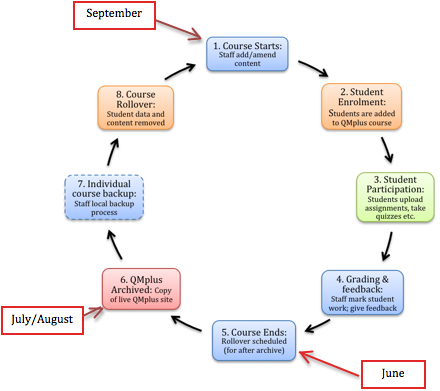Life cycle of a QMplus course
- The beginning: Staff member requests QMplus course area via its-helpdesk@qmul.ac.uk or by raising a ticket at https://helpdesk.qmul.ac.uk (in 2014/15 academic year, some schools will have local QMplus administrators who can also create courses). Typically the course will begin at the beginning of the standard academic year (in September) and has a short course code associated with it in SITS. E.g. Introduction to E-Learning 2013 – short course code ELU101-1314
- Course creation: Helpdesk staff will check if the course area already exists in QMplus, if not, E-Learning Support staff will manually create a QMplus course area and the requesting staff member is given a course leader (or administrator) role.
- Course building: Course Leaders (and/or administrators) can:
- Enrol others onto the course as course leaders, teachers, course viewers, students (link to roles in QMplus for more information)
- Upload/add course content, such as:
- Files – lecture slides, handbooks, and other documents
- Links – to other websites, lecture recordings, readings etc.
- Pages – online material created directly in QMplus
- Create course activities, such as:
- Assignments
- Quizzes
- Discussion forums
- Chat rooms
- Wikis, blogs, glossaries (collaboratively or independently)
- Student enrolment: The QMplus Course area will be set up to automatically populate students onto the QMplus course, as and when students enrol on the University’s student information system (Mysis). E.g. ELU101-A13. Students can be enrolled by module code, programme or by year of student (or any combination). Alternatively, students can be added to the QMplus course manually – or via a spreadsheet bulk upload (sent to the helpdesk).
- Student participation: Students can (depending on activities created in 4c):
- Upload assignments
- Take quizzes
- Post to forums
- Participate in online chat rooms (conversations will be logged)
- Add to wikis, blogs, glossaries
- Results: Course leaders and teachers can:
- Grade students work
- Provide online feedback – text or audio, annotated .pdf’s
- Respond to forums posts
- Provide certificates, badges, or other rewards
- Extract data to SITS (optional)
- The End: Typically, a course finishes at the end of the standard academic year, after the official examination period (sometime in June) and course leaders will need to decide if they would like to schedule a course rollover, or if they would like a duplicate of the course area to be created for the next intake of students. If there is any student activity which is due to take place in the course area after the archival of QMplus, then the course area should be duplicated and duplicated copy of the course can be rolled over and used for the next intake of students, while the old course area can be saved as an archive. If there is no student activity after the QMplus archive has taken place, then the original course area can be rolled over and used for the next intake of students.
- Archive: Typically at the end of the standard academic year (in June/July), the QMplus environment will be archived. Any work done prior to the archive will be captured, but work done after the archive will not be captured.
- Individual/School backups:
- Course leaders/administrators are advised to download students’ work and to save it according to local school policy.
- Course leaders can request a course backup for preservation purposes via the its-helpdesk (or can make this request to the QMplus administrator within the school). Note: In 2013 an archive service was introduced – a snapshot of QMplus courses is taken after the standard academic year, however it is still recommended for course leaders to do their own downloads of student work for their records.
- Course leaders request for course to be rolled over (reset) via the its-helpdesk. Or QMplus administrator within the school can do this.
- Rollover: If Rollover has been scheduled for the course area – this will replace the current course area with a new course area by:
- Renaming the course to the next year (E.g. Introduction to E-Learning 2014 – code ELU101-1415)
- Removing the current student enrolment scripts and replacing it with next years student enrolment scripts (E.g. ELU101-A14)
- Removing all student generated content and results (from 5 and 6 above).
2013/14 Archive Dates:
QMplus will be archived during the week of 14th July 2014 – this will form the 2013/14 academic year archive.
Any content added to QMplus before the 14th July 2014 will be added to the archive. Any student content added to QMplus after the 14th July 2014 will not be available on the 2013/14 archive.