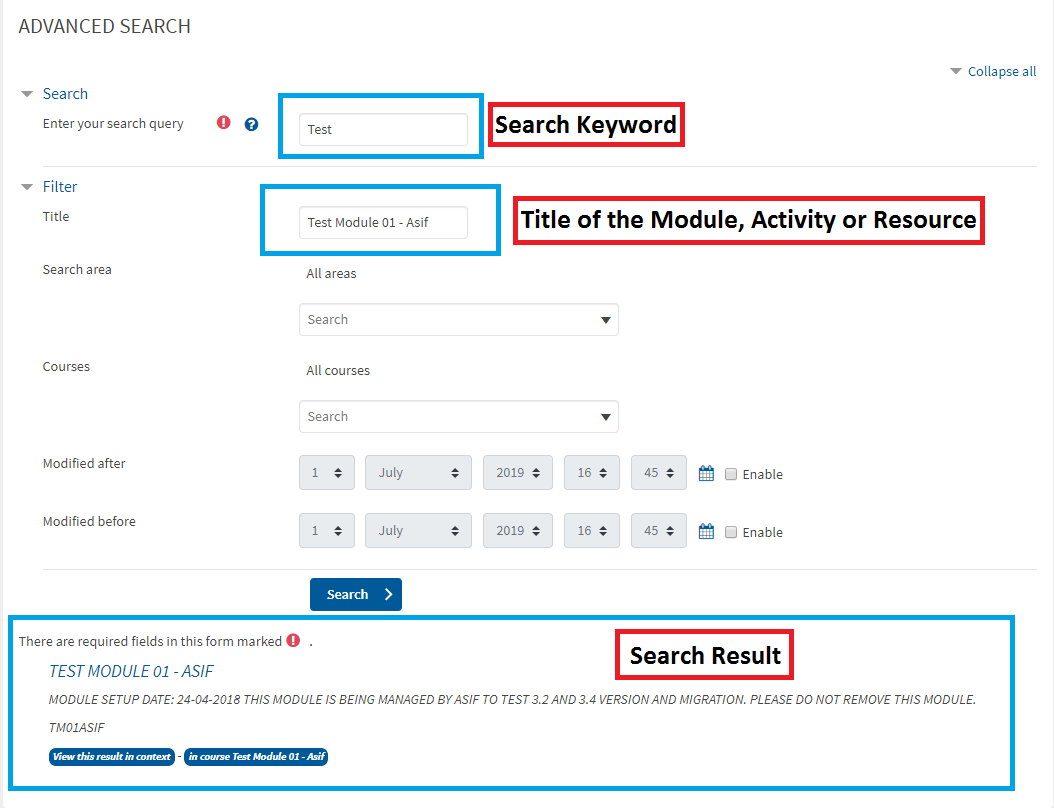QMplus July – Sep 2019 release
The July 2019 and September 2019 upgrades include the following new features, enhancements and bug fixes:
This guide covers:
- Advanced Search
- Collapse All / Expand All Topics
- New messaging interface
- Ability to provide audio feedback for assignments
- Easily find duplicated items
- Hide yourself from the online users block
- Hide page last modified dates
- More efficient user management
- Quiz improvements: Filter questions by tag, Essay questions, Drag and drop markers, Quiz statistics report
- Ability to turn off generation of PDFs when marking assignment submissions
- Improved tabbed formats
- Activity planner Enhancements
- Bulk course rollover – single email instead of multiple individual messages
- Updates to the Talis Aspire Reading List
- New feature added to H5P plugin
- Improvements to bulk actions
- Improvements to Q-Review
- Fix issues with Kaltura (QMplus Media) Express Capture
- Level Up – Gamification plugin
- Digital Accessibility – Sensus Access Moodle plugin
- Timed forum posts – set the display period for a forum post
Note: there are some outstanding problems that will be resolved via hot fixes or in the January 2020 release:
- Erroneous message on Participants’ screen ‘Are you sure you want ot leave this Page?’
- Sub pages incompatible with Stealth Mode
- Assessment Info tab – various
- Formatting issues – various
- Bulk Rollover – some courses show as rolled over when they aren’t
Advanced Search
Users can now use the Advanced Search feature to search for activities, resources or courses on QMPlus and even the contents inside those resources.
- Users can use keywords to search for discussions, books or lecture notes.
- User can use Filters to narrow down the search results. (The Title option should only be used if you know the exact title of the activity, resource or course.)
- Users can only search the content that they have access to.
Collapse All / Expand All Topics
The Collapse all or Expand all topics / sections option is available in courses using the Collapsed Topics format.
- To Collapse All: Press the Alt key on your keyboard and click on any already expanded topic / section in your course to collapse all the topics / sections
- To Expand All: Press Alt key on your keyboard and click on any already collapsed topic / section in your course to expand all the topics / sections
New messaging interface
A new messaging interface has been introduced, which brings greater control over who can message you along with the ability to star messages and engage in group messaging.
- Click the Message icon to toggle in or toggle out of the messaging window
- Click the Gear icon to personalise your messaging preferences (e.g mute or unmute)
- Group conversations
- Private conversations
- Search box can be used to search discussions
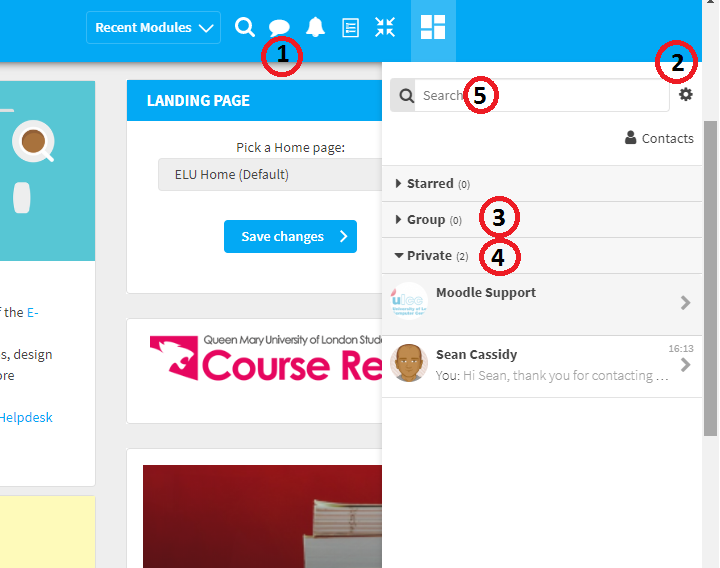
- Open a discussion for more settings e.g star a conversation, delete or user info etc.

Ability to provide audio feedback for assignments
Teachers can record feedback when marking assignments using the Record Audio button available in the Atto editor.
- Click on Record Audio button
- Click on Start Recording button in the popup window
- Click on Stop Recording when ready. You can play your recording. If you are happy with the playback then click on Attach Recording or click Record again
- Click Save Changes
Easily find duplicated items
Duplicated resources are now appended with ‘copy’ so you can easily distinguish between the original and copy.
Hide yourself from the online users block (Privacy)
Users can hide or show themselves from online users list.
- In online users block, click on the Eye icon to hide or show your online status from online users list
Hide page last modified dates
Users with course editing permissions can Hide or Show the page last modified date.
- Go to Page settings. Under Appearance check or un-check “Display last modified date” setting accordingly
More efficient user management
Teachers and course administrators can download the list of enrolled users from the Participants and Enrolments page. They can also search, filter and bulk edit or delete self enrolled learners.
Quiz improvements
Quiz improvements: Filter questions by tag, Essay questions, Drag and drop markers, Quiz statistics report.
-
- Questions may be tagged as they are created (as well as from the Question bank). Questions may be searched and filtered by tag in the Question bank and when adding random questions.

- Teachers can specify accepted file types for the Quiz Essay question type to limit the type(s) of file students can upload.

- The Drag and drop markers question type is easier to edit.
- The Quiz statistics report has improved usability
- Questions may be tagged as they are created (as well as from the Question bank). Questions may be searched and filtered by tag in the Question bank and when adding random questions.
Ability to turn off generation of PDFs when marking assignment submissions
“Annotate PDF” is a useful feature for assignment feedback which is enabled by default. This feature allows the creation of annotated PDF files when marking assignment submissions. However, Teachers with edit permissions or Course Administrators have option to disable this feature. To disable this feature:
Further improvements to the new tabbed format
Few improvements have been made to Collapsed Topic (QMUL) course format especially about organisinging QMplus course content into tabs:
- Reset tab name to default when last section is removed from a tab
- Improved orientation within section edit menu

- Shorten tab names to a given length but expand when the tab is open. “Maximum Tab Name Characters” can be set in Course Settings to enable this feature. Default length is set to “0”, which means the Tab Names will not shrink.


Activity planner Enhancements
Changes have been made to improve the User Experience of Activity Planner tool:
Bulk course rollover – single email instead of multiple individual messages
This is an enhancement of Course Rollover. Admins will receive one email listing the courses they have scheduled for rollover rather than receiving multiple emails for each rollover scheduled.