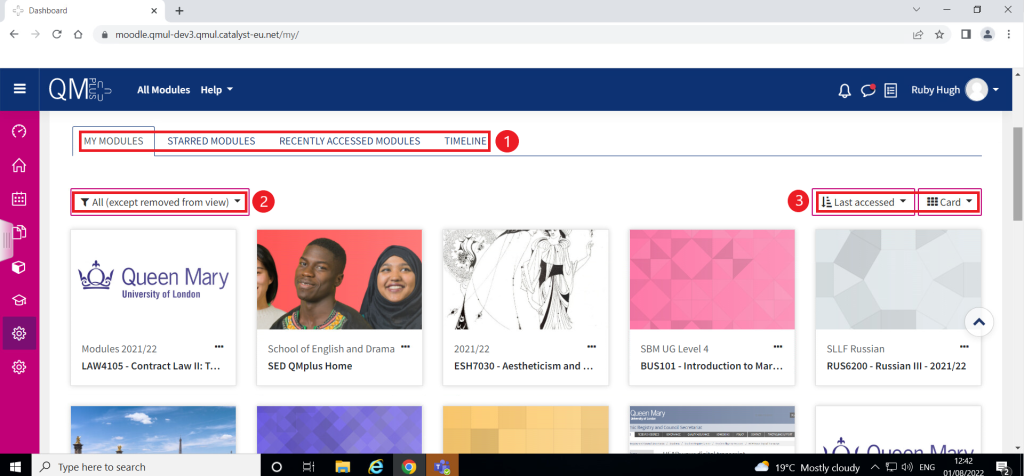My Modules in QMplus
There are several ways you may find your list of enrolled modules on QMplus. This guide details the different ways.
This guide is for staff and students
The QMplus dashboard
Once you have logged in to QMplus, you will be shown your personal dashboard, as below. The image shows the different ways to reach the dashboard from any QMplus page.
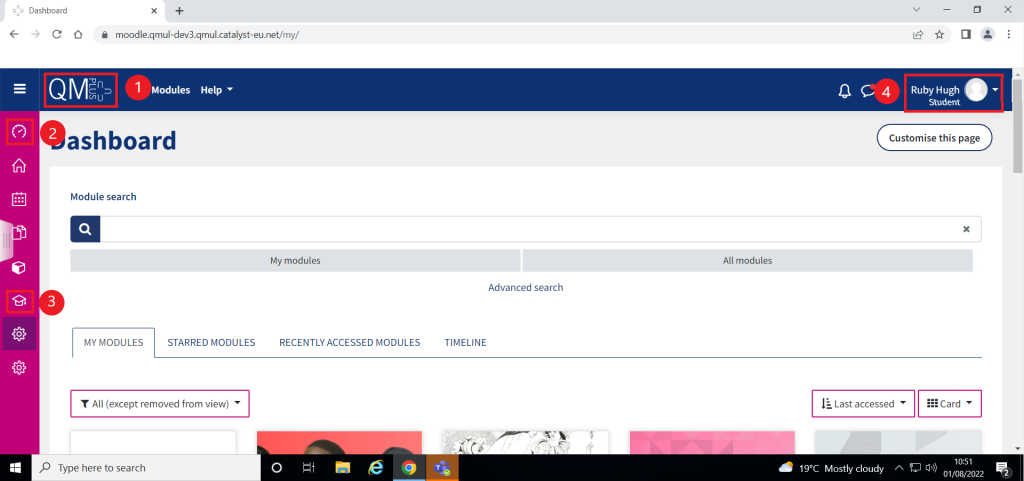
- The QMplus logo on the top left hand corner will take you back to your dashboard.
- The dashboard icon on the pink panel.
- This icon is called ‘My Modules’ and provides a list of your enrolled modules.
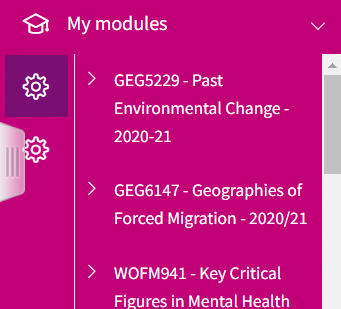
- Click your profile icon and a pop-up menu will provide a link to the dashboard.
From the dashboard, you simply need to scroll down to view a list of all your enrolled modules. There are various ways to organise and filter your modules.
- These tabs allow you to sort through your modules. You can view them all at once; ‘star’ certain modules to keep them in one place; view only those you have accessed recently; or, view a timeline of upcoming activities from all your modules.
- This also allows you to organise your module list. You have the option to view only current/past/future modules, starred modules, or those you have hidden.
- This controls the order of your modules and how they are displayed. You can view modules in access order or alphabetical. Further, the above example is in card display, but you could change this to a list or summary display.
Searching for a module
Finally, you can use the search bar on the dashboard to look for a specific module. Type in the module code or name into the text box, and select ‘My modules’ if you just want to search within your enrolled modules. If you select ‘All modules’, your search will widen to all university modules (although many modules require an enrolment to access course content).
Type in the module code or name into the text box, and select ‘My modules’ if you just want to search within your enrolled modules. If you select ‘All modules’, your search will widen to all university modules (although many modules require an enrolment to access course content).
‘Advanced search’ allows you to apply filters or expand your search terms.