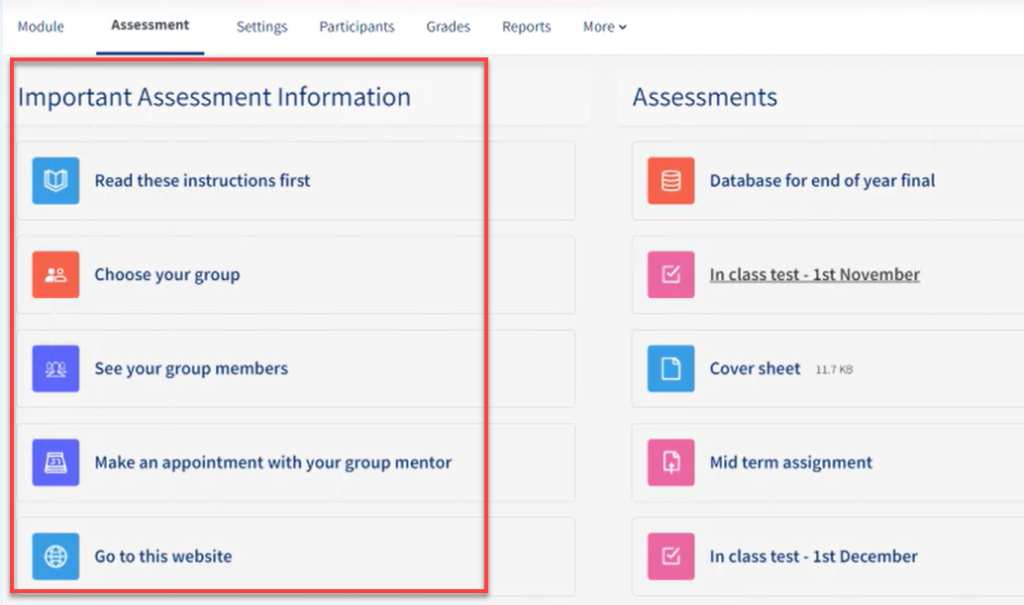The Assessment Panel in QMplus
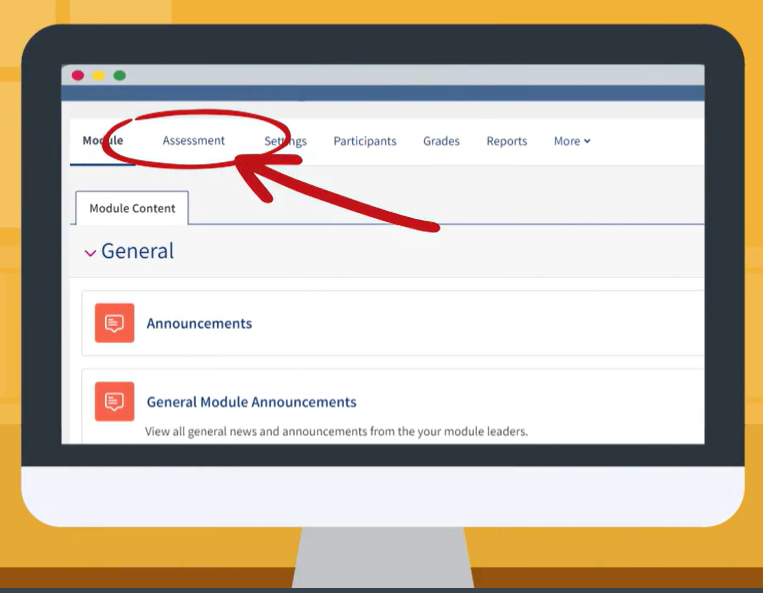
The feature we knew as the assessment information block has become the new assessment panel (as we’ve upgraded to QMplus 4.1) ! You’ll find the panel is a bit easier to use than the block was.
This area can house a collection of assessment resources originally placed anywhere within the course page. Its purpose is to display them all in one central point, to make it easier for our students. The course organizer has the choice of which assessments should be displayed here.
We are able to display individual assessment activities/resources in this panel as well as an entire topic, which you can always add various assessment resources into.
Before you begin, if you notice the assessment panel is not displayed at the top of your course you may need to enable this by going to your module’s settings. Look for the assessment information option and select the positioning for the panel from the drop down menu.
This is done in 3 easy steps:
- Decide what assessments you want to add to the panel. These can be quizzes, forums, choice questions, assignments, glossaries etc. It is all up to you. Then, from each assessments’ settings, scroll to the end and open the ‘assessment information’ option to tick the ‘show on assessment panel’ checkbox and Save these changes.
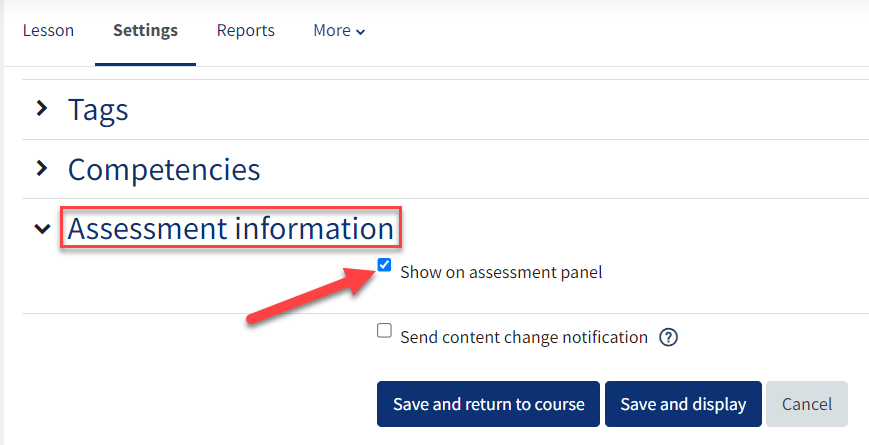
The activities and resources with this checkbox enabled will display on the right side of the assessment panel, as seen below:
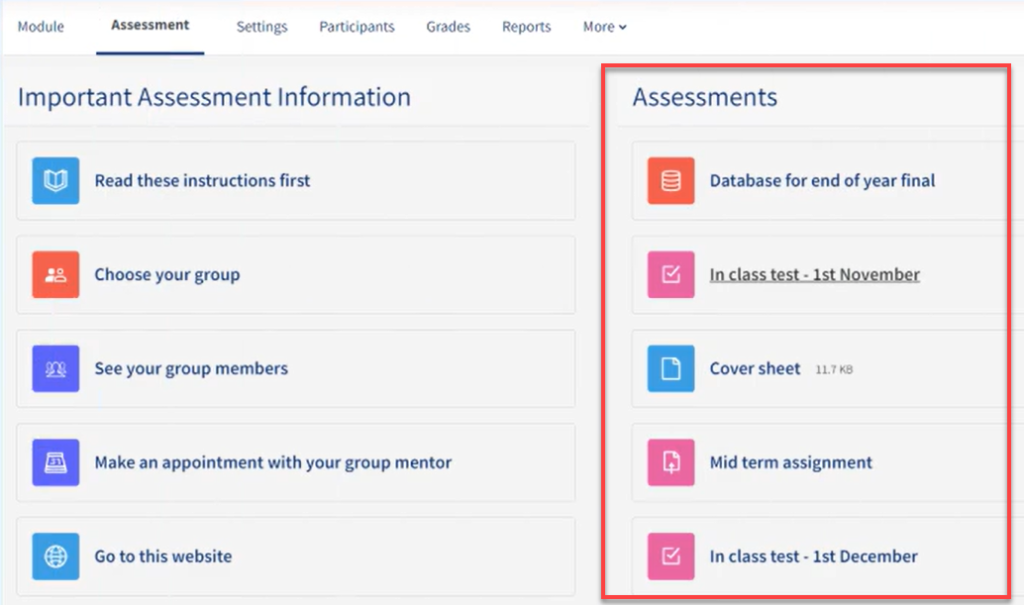
- Add a variety of documents and activities, to a single topic of your choice.
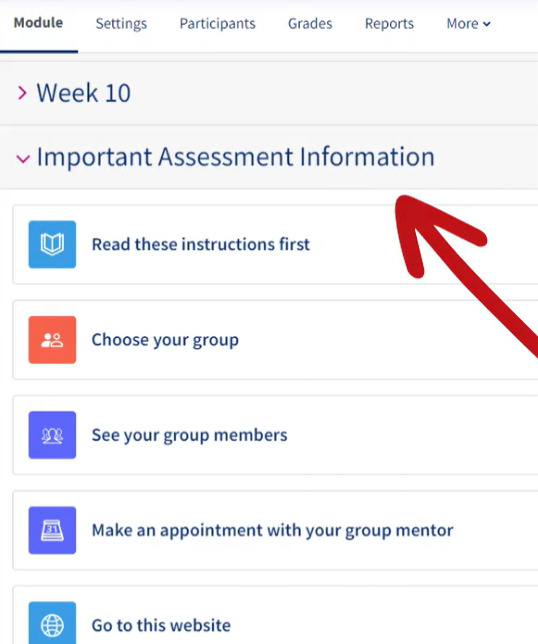 This topic will be displayed in the assessment panel using the step that follows.
This topic will be displayed in the assessment panel using the step that follows. - From the module settings, scroll down to Assessment information and select your chosen topic from the drop down menu to add it to the assessment panel.
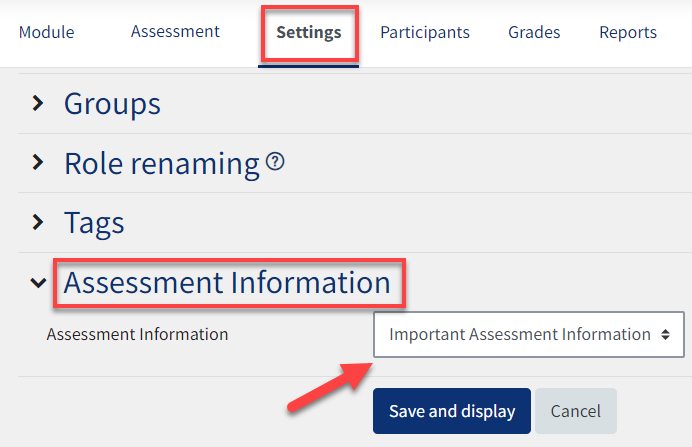 There you have it, your topic will now fill the left side of the assessment panel!
There you have it, your topic will now fill the left side of the assessment panel!