Turnitin – Allowing students to see their originality reports
If you are using the Turnitin plagiarism detection service on an assignment, you can choose whether or not students can see the similarity index and originality report generated by Turnitin.
Now that Turnitin has been integrated with the standard assignment activity, you will find this setting within the assignment itself.
This guide covers:
Allowing students to see the originality report
Either create an assignment, or find your existing assignment and click on Edit settings. Scroll to the Turnitin Plagiarism Plugin Settings section on the assignment setting screen and you will find an item called Display Similarity Reports to Students. Select Yes from the drop-down menu.
Scroll to the bottom of the page and save your changes.
Where do students see their originality reports?
Students will see their Turnitin similarity scores and originality report on their assignment screen, or via Gradesplus.
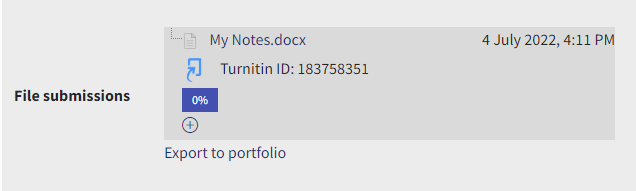
In this case a similarity index of 0% can be seen. If the student clicks on the similarity index bar, they will be taken to the originality report in Turnitin.
Supporting students using Turnitin
If you do decide to allow students to see their similarity index and report, we recommend that you give them some guidance in interpreting what they see. You will find a variety of useful information on the Supporting students using Turnitin section of our website.


