Removing a grade book item (column)
The grade book in a QMplus course area is the place where student grades are stored. Items in the grade book are, most usually, added automatically when a gradable activity is added to the course area but grade items can also be added to a course manually.
You may find it is necessary to clear out the grade book in your course area including removing items which are no longer relevant to your teaching.
This guide covers:
- Instructions on how to go about removing unwanted items from your grade book.
Navigate to the course area that you want to remove the grade item from and select Settings (cog symbol, top right corner) > Gradebook setup.
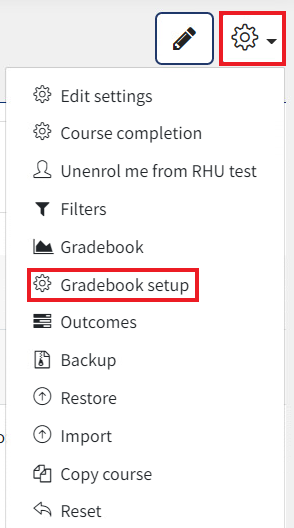
Now click on Edit next to the Gradebook item which you wish to make changes to / remove, as shown below, then select Delete:
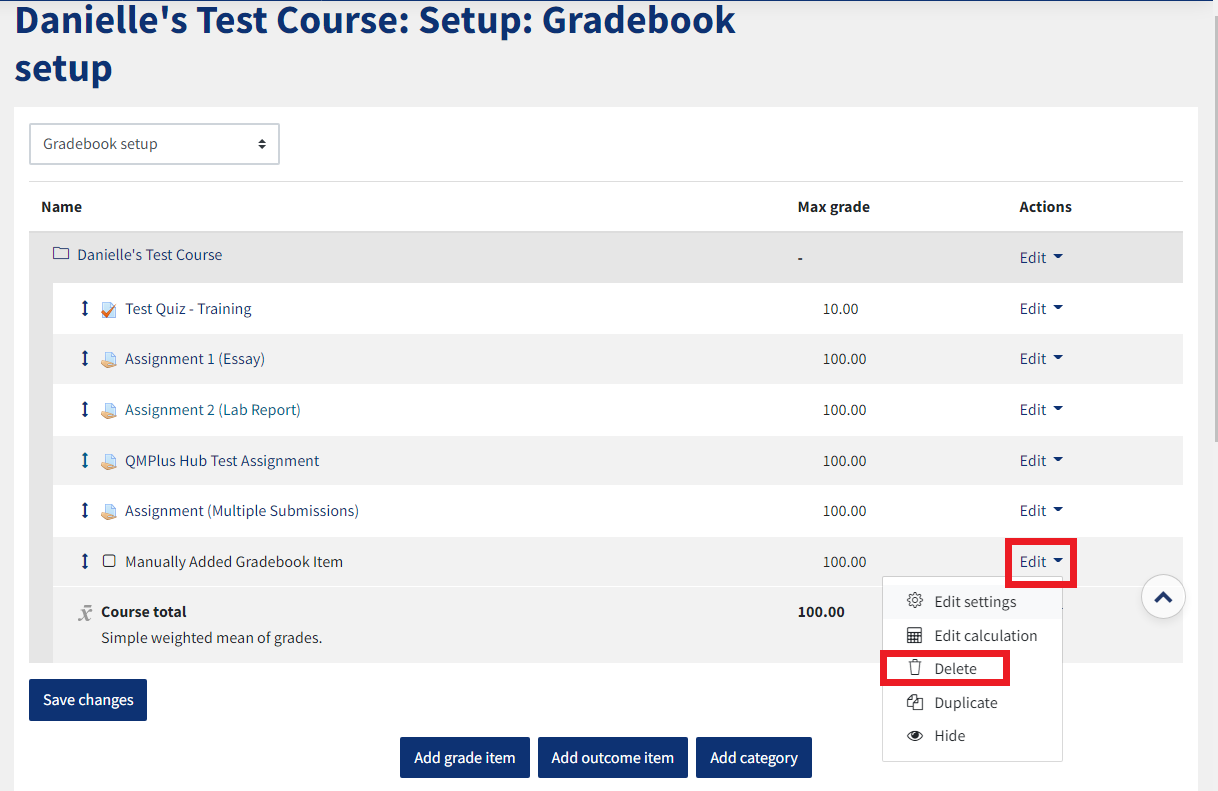
You will notice that some Gradebook items in the screenshot above are blue in colour, whereas the one I am deleting in my example is in black text. The Gradebook items which have blue text are those which are activities in this course area, whereas the one with black text is one which has been manually added as an extra Gradebook item.
Should you wish to delete those Gradebook items which appear as blue, then you will need to delete the activity itself.
To delete a Gradebook item for an activity, locate the activity in the course area – Turn Editing On using the pencil icon in the top right corner of the screen, then click on the Edit drop down menu icon which appears to the right of the activity that you wish to remove and select Delete: 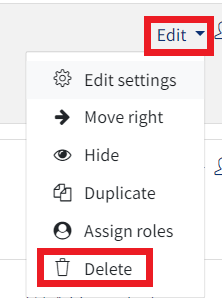
The activity will now have been deleted from the course area along with its associated column in the Gradebook.


