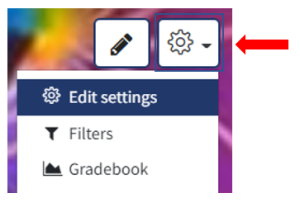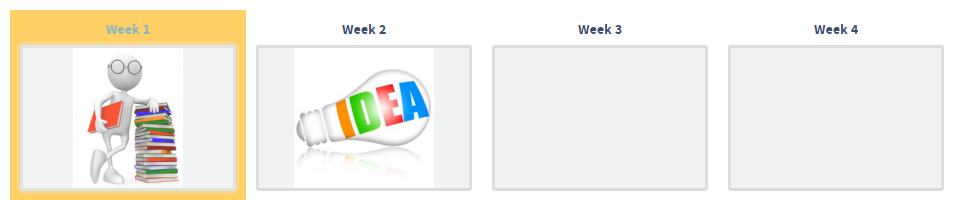Using the Grid Format (QMUL)
A grid format provides a modular and visual course format. It hides all the topics and creates a grid of icons, one for each topic within the course. When you click on one of the grid icon it will bring up the content from the corresponding topic.
This guide covers:
- How to add the Grid Format (QMUL)
2. From the Edit Settings page, scroll down to course format option and click on Course Format drop down and then select Grid Format (QMUL).
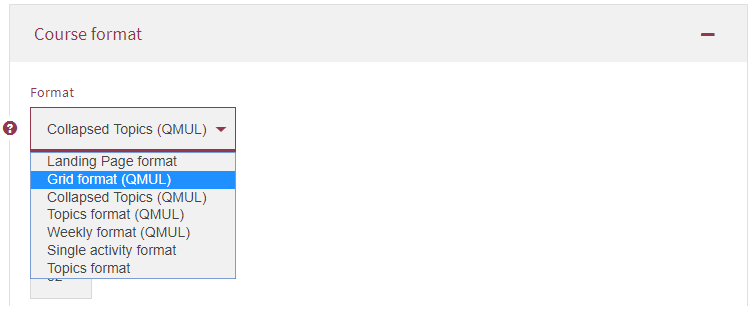
3. Scroll down to the bottom of the page and click on Save and return or Save and display. 
4. All the topics will be hidden and a grid of icons will be displayed, one for each topic.
5. You can change the image displayed by Turning Editing on and clicking on the the Change image option which will allow you to upload a image for the topic.
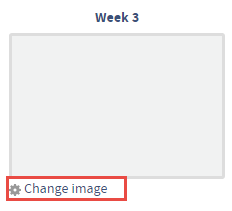
6. To add content to your topic, scroll down below the grid format and add your content under the topic required.