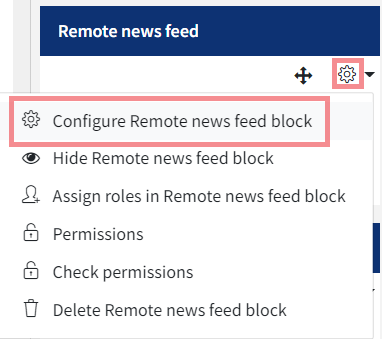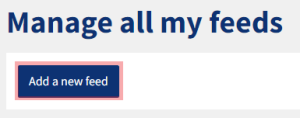Pulling in external content with an RSS Feed
RSS feeds give you a way pulling external content into your QMplus module area. This allows your students to see dynamically updated and relevant content and can make your module area seem more dynamic. RSS stands for “Really Simple Syndication” and is a mechanism whereby you can subscribe to be told about new information on your favourite blogs or websites.
This guide covers:
Setting up an RSS feed on your course page
- In your module area, turn editing on.
![]()
2. In “Add a Block”, select “Remote RSS Feeds” from the drop down.
3. A “Remote News Feed” block will be created. Click on the actions icon and select ‘Configure remote news feed block’
Linking an RSS feed to your QMplus course
Once you are taken to the “Configuring a Remote News Feed Block” page.
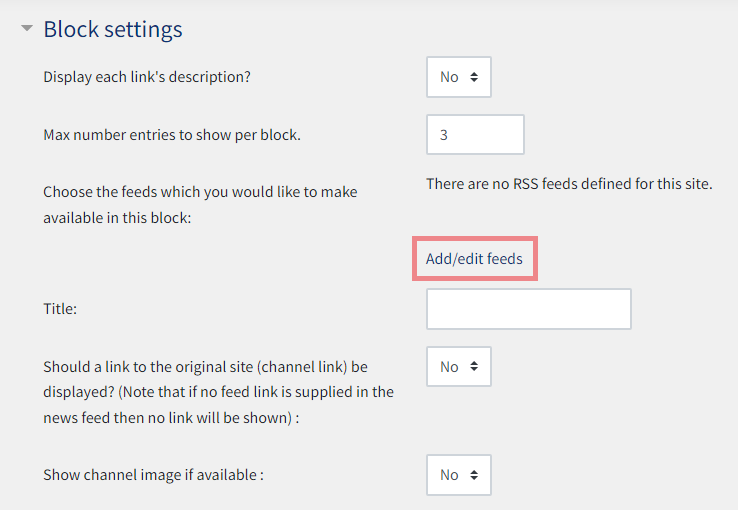 1. Click on the “Add/edit feeds” text.
1. Click on the “Add/edit feeds” text.
2. Click on the “Add a New Feed” button.
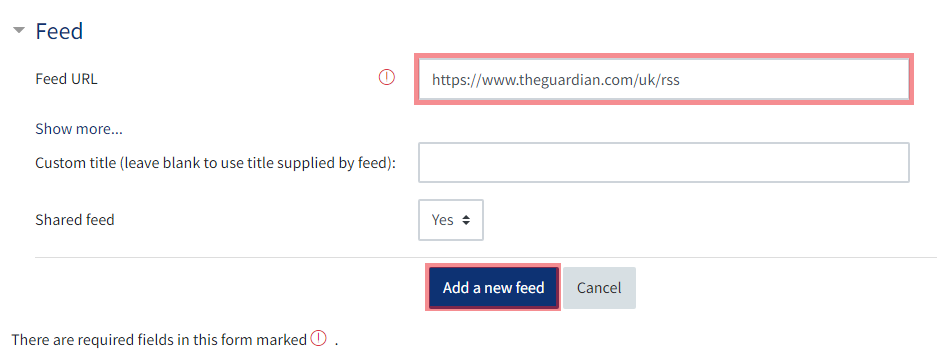
3. Here you need to paste in the URL of the feed that you want. In this case I’ve used the RSS feed for the Guardian newspaper. I got this by going to https://www.theguardian.com/uk and right clicking on the page and selecting ‘View page source’ (Chrome browser). With the HTML code present press Ctrl-F and search for the ‘rss’ entry. From there you will be able to copy the rss feed which appears as ‘https://www.theguardian.com/uk/rss’. Copy and paste this feed address into the box marked ‘Feed ‘URL.

4. Leave the other settings as they are and click the “Add a New Feed” button.
Displaying a news feed
1. Once back in my module area, I go back to my Remote News Feed block and click on “Actions” to ”Configure remote news feed block”.
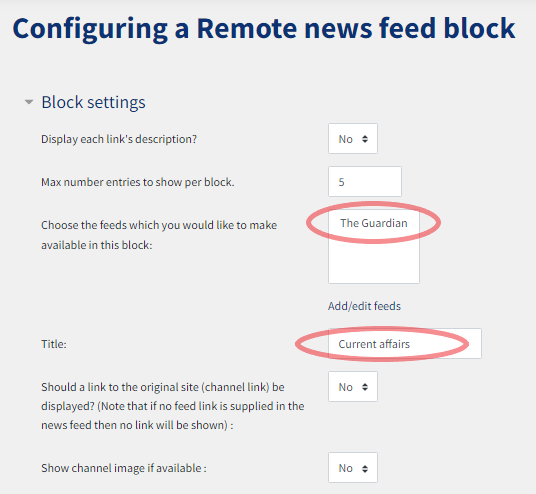
2. The default number of RSS feed items that are displayed is three. This number can be increased or decreased via the ‘Max number entries to show per block’ text field.
3. Now I can select the feed I want to display in my block, I can also give it a title if I want.
4. I scroll to the bottom of the window and click on “Save Changes”
Viewing your news feed
In this example the RSS feed block appears on the right hand side of the screen and displays the three most up-to-date news stories from the Guardian online site.
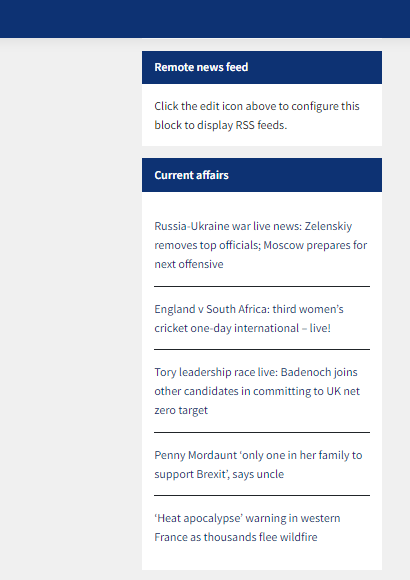
RSS Feed examples
- If you are a blogger, bring in the RSS feed from your blog. E.g. the blog for the History of the Emotions.
- Lots of Academic journals publish via RSS feeds
- News in relevant areas.