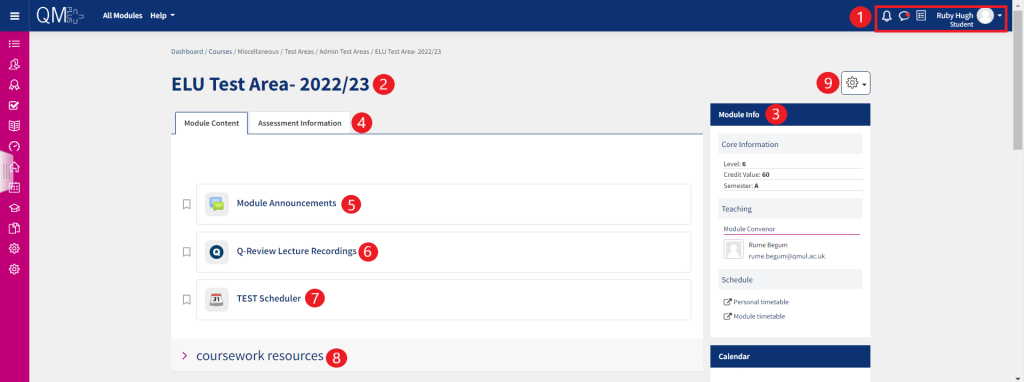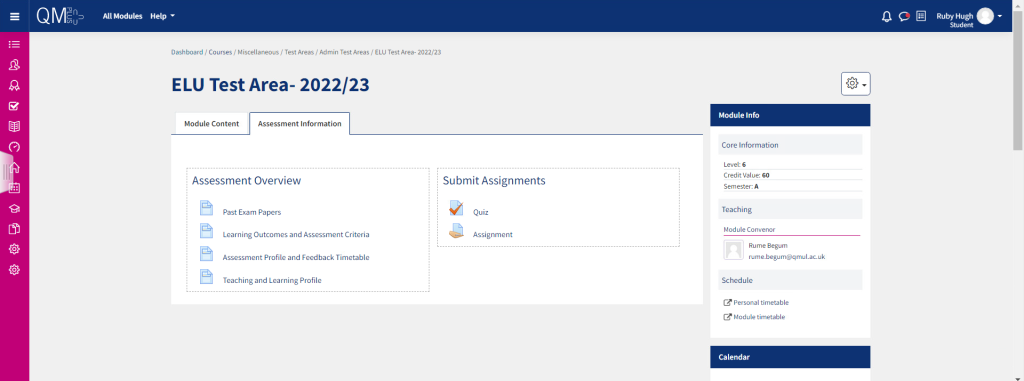What does a course area on QMplus look like?
QMplus is the online learning environment for Queen Mary University students and teachers. This guide shows what a typical QMplus page looks like and the common features which you are likely to find.
This guide covers:
Below is an example of a typical QMplus course page, with some of the commonly found ‘blocks’, activities and resources.
- You will see these options at the top of every page.
- Notifications – used to check and read your notifications
- Messages – used to check and read your messages
- Activity to do list – used to check your to do list
- Profile – links to profile, timetable, Gradesplus, My Media, My Files, QMplus Hub, and log out button
- Course title – The course title is always displayed here.
- Module Info block – This block gives details of the course, the teacher and their contact details as well as a link to the timetable.
- Assessment Information area – Shown in full below.
- Module Announcements – Any announcements for your course will be shown here.
- Q-Review Lecture Recordings – This maybe present on your QMplus page, if it is, then it links to a portal in which you can view any lecture recordings for the course.
- Scheduler – This may be present, if it is, it links to a booking system for you to schedule meetings with your teachers.
- Course section – In this section, you may find activities and resources for the course.
- Settings – By clicking this cog, you can access your grades and gradesplus.
Assessment Information area – This is divided into two sections:
- Assessment overview – Here you will find links to assessment resources, such as past exam papers and documents detailing the assessment criteria.
- Submit Assignments – Here you will find links to the assignment and quizzes which you will need to complete/submit.