Course creation and Settings: How to delete a course (Admin)
This guide covers:
- How to delete a course area from QMplus
It assumes that:
- You have administrator access to QMplus
Step 1: How to delete a course area from QMplus
1. Log into QMplus.
2. Click on ‘All Modules’ from the QMplus header at the top of the page.

3. Click on the category which your department belongs to.
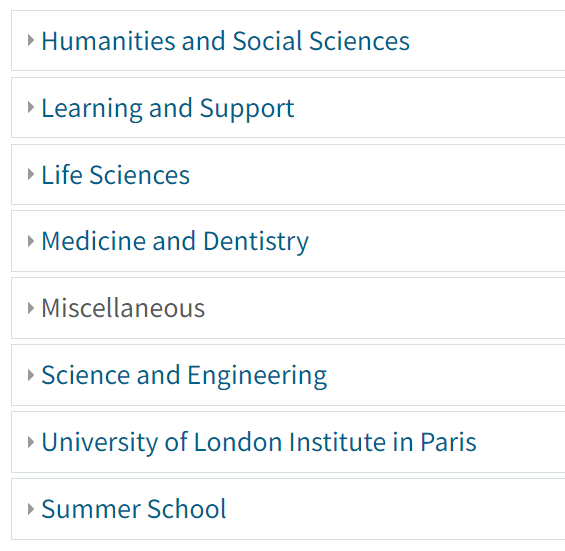
4. Click on the School which you have administrator access to, e.g. School of Business and Management.
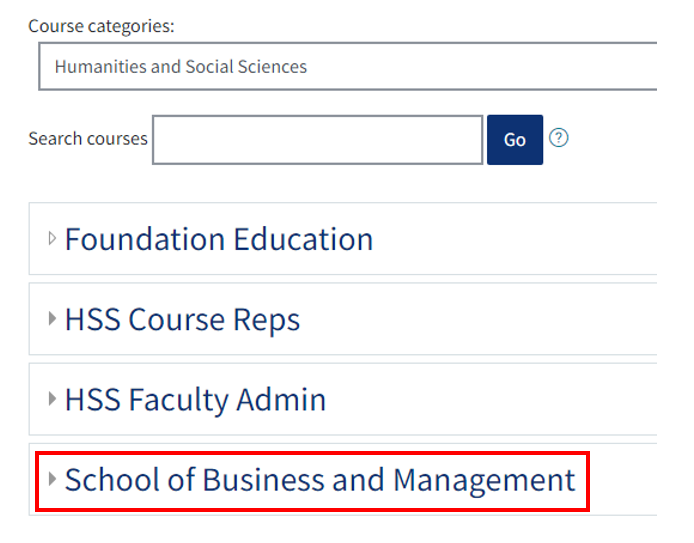
5. Click on the ‘Manage this category’ link located in the drop-down ‘Actions menu’ from the gear icon.
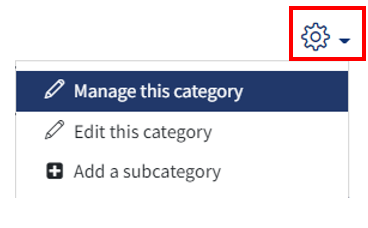
6. Expand the subcategories to find the one you require by clicking on the plus icons on the left.
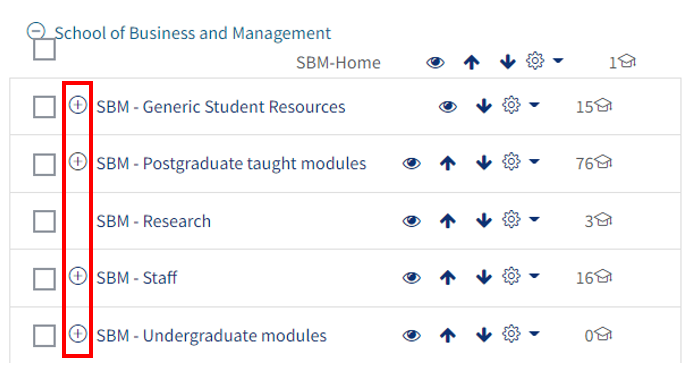
7. Clicking on the name of the subcategory you require will reveal the list of courses in the pane on the right side of the page. Find your preferred course and click on the delete icon to delete.
![]()


