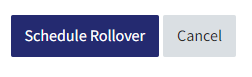Rollover: Bulk Rollover (Admin)
The Bulk Rollover feature is available at the category level, enabling multiple courses to be rolled over at once, which is particularly useful when many of the settings for content are the same between courses. The feature is enabled after the summer upgrade and archiving process and is only available to those with Administrator access on QMplus.
This guide covers:
It assumes that:
- You have Administrator access in QMplus
- You have read the guide rollover process
Tip:
Should you have a large number of courses to rollover, the bulk rollover feature will process them one by one however may take a long time to do so. You may find it best to schedule a few at a time.
Rollover is available until the end of 2020, but it should be noted that as we get further away from when the archive snapshot is taken (July ’20), consideration should be given to duplicating the course area instead of rolling over.
Please read the information concerning rollover on the page before proceeding, as any data lost through selecting incorrect settings cannot be retrieved.
Bulk Rollover Process
- From the flydown dashboard, click on All Modules and locate your School category.

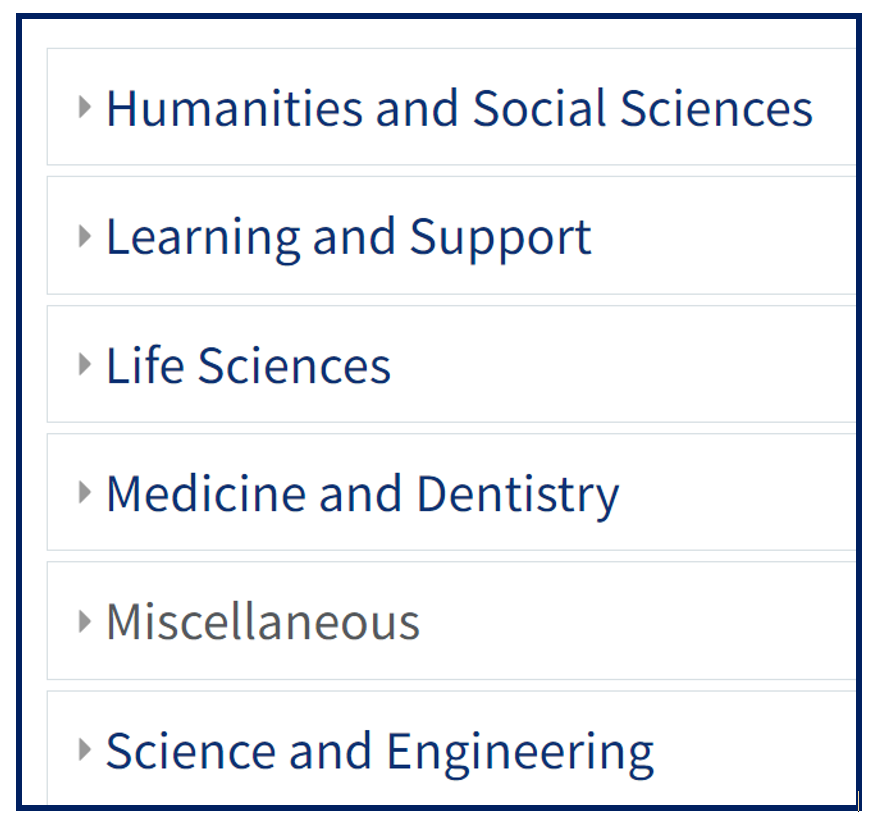
- From the settings block, click on Rollover Courses.
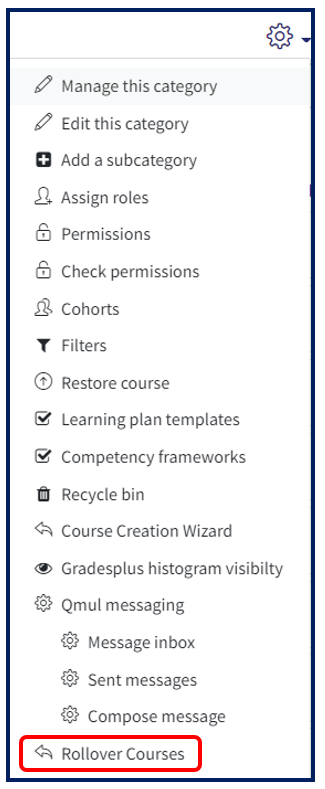
- Choose whether you wish to select all courses or just a selection. (The default setting is for all courses to be selected for rollover). This selects the courses but you have to select within each module for the individual items. If you have a student resitting the module and would NOT like their grades to reappear on the module select ‘Permanently delete grades’.
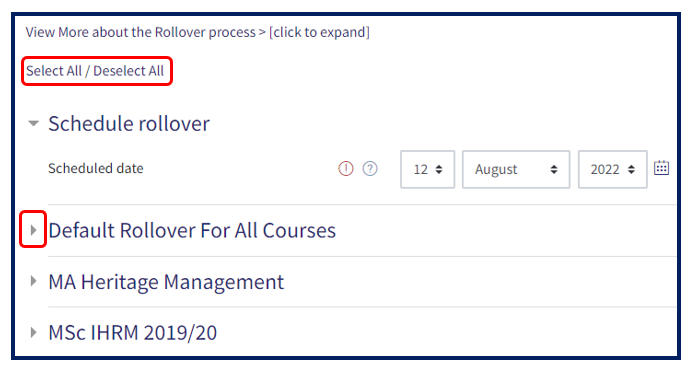
- Course Mappings will be listed under each course.
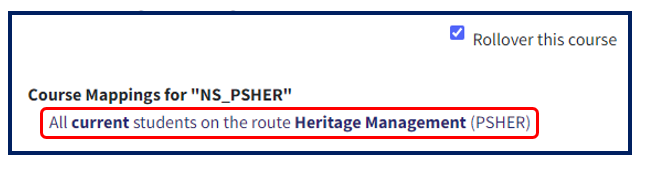
- Select whether Gradebook items, groupings, groups and assignment activities are needed to be kept for each course. The default for QMplus assignments is that the student submissions are removed, but the assignment itself is rolled over (you would then need to edit the assignments for the new academic year). Should you wish to delete the assignment completely, please select this option.
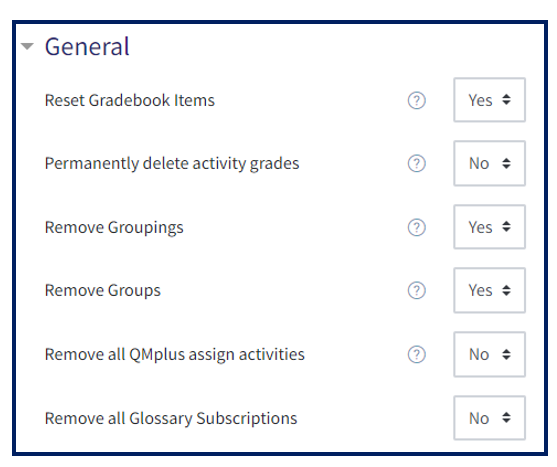
- Select whether forum posts, digest preferences, forum subscriptions, tracking preferences and ratings are needed to be kept for each course:
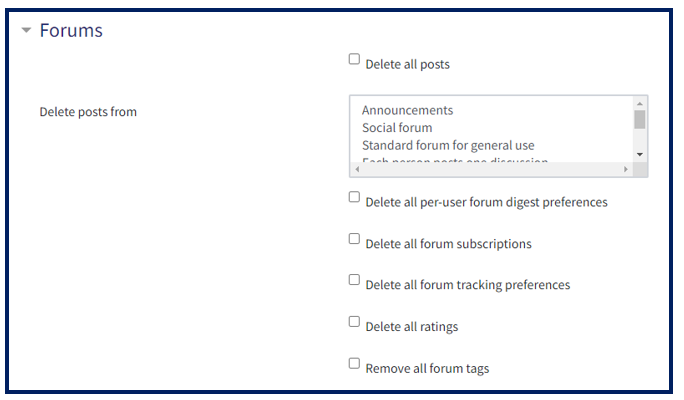
- Click Schedule Rollover.